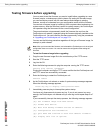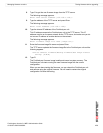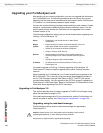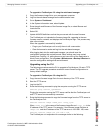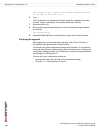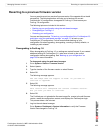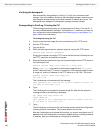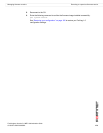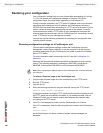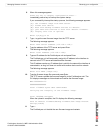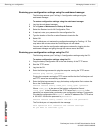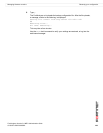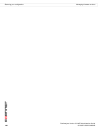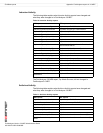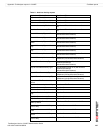FortiAnalyzer Version 3.0 MR7 Administration Guide
180 05-30007-0082-20080908
Restoring your configuration Managing firmware versions
Restoring your configuration
Your configuration settings may not carry forward after downgrading to FortiLog
1.6. You can restore your configuration settings for FortiLog 1.6 with the
configuration file(s) you saved before upgrading to FortiAnalyzer 3.0.
During a firmware restoration, the TFTP server IP address must be on the same
network as the FortiAnalyzer unit’s IP address: the FortiAnalyzer unit uses a
255.255.255.0 net mask when connecting to a TFTP server for firmware. For this
reason, instead of temporarily reconfiguring the rest of the network, it may be
more convenient to install a TFTP server on your management computer and
create a temporary peer network with the FortiAnalyzer unit, connecting it directly
to the TFTP server on your management computer.
You can also use the following procedures for restoring your configuration after
installing a patch release.
Restoring configuration settings on a FortiAnalyzer unit
You can restore configuration settings whether the FortiAnalyzer unit was
downgraded, reset to factory defaults, or may be corrupted. Use the recovery
procedure appropriate for your FortiAnalyzer unit model to restore the firmware
from a TFTP server.
For more information about connecting to the CLI, see the FortiAnalyzer CLI
Reference.
Restoring the firmware also restores the default configuration for that firmware
version. The following restores a FortiAnalyzer-100A/100B, FortiAnalyzer-
800/800B, FortiAnalyzer-2000/2000A, and FortiAnalyzer-4000/4000A
To restore a firmware image to the FortiAnalyzer unit
1 Copy the new firmware image file to the root directory of the TFTP server.
2 Start the TFTP server.
3 Log into the CLI.
4 Enter the following command to ping the computer running the TFTP server:
execute ping <server_ipaddress>
Pinging the computer running the TFTP server verifies that the FortiAnalyzer unit
and TFTP server are successfully connected. If you enabled firewalls, such as
Windows Firewall, you will need to modify them because they interfere when
connecting to the TFTP server.
5 If the CLI is not responsive, power cycle the FortiAnalyzer unit to reboot.
If the CLI is responsive, enter the following command to restart the FortiAnalyzer
unit:
execute reboot
As the FortiAnalyzer unit starts, a series of system startup messages are
displayed.
Note: When connecting the Ethernet cable to the FortiAnalyzer-800, insert the cable into
the LAN2 port.