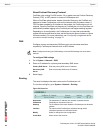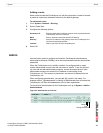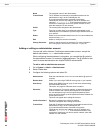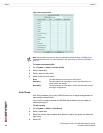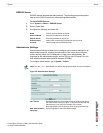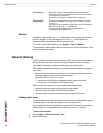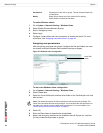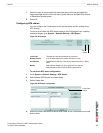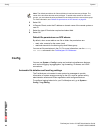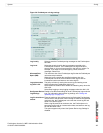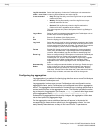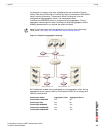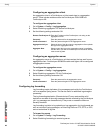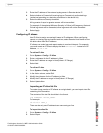FortiAnalyzer Version 3.0 MR7 Administration Guide
54 05-30007-0082-20080908
Network Sharing System
To enable Windows shares
1 Go to System > Network Sharing > Windows Share.
2 Select Enable Windows Network Sharing.
3 Enter a Workgroup name.
4 Select Apply.
5 Configure a share folder and user permissions to access that share. For more
information, see “Assigning user permissions” on page 55.
Assigning user permissions
After configuring users and user groups, configure the files and folders the users
can access, and their Windows share read/write access privileges.
Figure 27: Windows share configuration
To add a new Windows share configuration
1 Go to System > Network Sharing > Windows Share.
2 Select Create New.
3 Select the Local Path button to define which folder on the FortiAnalyzer unit hard
disk to share.
4 Select OK.
5 Enter the Share Name to describe the shared folder.
6 Select user and group names from the Available Users & Groups box. Hold the
Ctrl key to select multiple users or groups.
Permissions Permissions for the user or groups. This can be either Read Only
or Read Write.
Modify Select Edit to change any of the options for file sharing.
Select Delete to remove the file share.
Local Path
button
Note: The default permissions for files and folders is read and execute privileges. The
owner of the document also has write privileges. You must select the write permission for
the folder, user and the group to enable write permissions. For more information, see
“Default file permissions on NFS shares” on page 56.