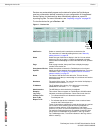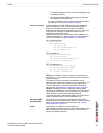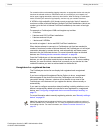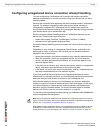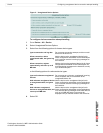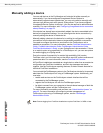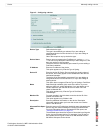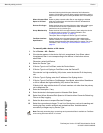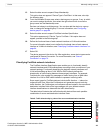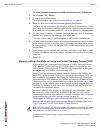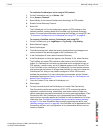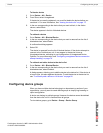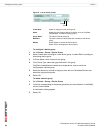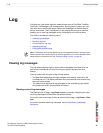FortiAnalyzer Version 3.0 MR7 Administration Guide
82 05-30007-0082-20080908
Manually adding a device Device
To manually add a device or HA cluster
1 Go to Device > All > Device.
2 If the device appears in the device list but is unregistered, from Show, select
Unregistered, then in row corresponding to the device, in the Action column,
select Add.
Otherwise, select Add Device.
3 Select the Device Type.
4 If Device Type is not FortiClient, enter the Device Name.
5 If Device Type is not Syslog or FortiClient, enter the Device ID.
If the device is a high availability (HA) cluster, enter the device ID of the primary
unit.
6 If Device Type is Syslog, enter the IP address of the Syslog device.
7 If Device Type is FortiGate or FortiManager, from Mode, select either Standalone
or HA to indicate the high availability (HA) mode of the device.
If Mode is HA, also add the device ID of each member unit other than the primary
unit to Members IDs.
8 Enter the Description, if any.
9 Enter the device’s disk space quota in Allocated Disk Space.
10 Select from When Allocated Disk Space is All Used to either Overwrite Oldest Log
Files or to Stop Logging.
11 Select the blue arrow to expand Devices Privileges.
12 Select the connection privileges (Tx
and Rx) of the device, such as for sending and
viewing log files, content archives and quarantined files. Available device
connection privileges vary by Device Type.
Amounts following the disk space allocation field indicate the
amount of disk space currently being used by the device, and the
total amount of disk space currently available on the FortiAnalyzer
unit.
When Allocated Disk
Space is All Used
Select to either overwrite older files or stop logging to indicate
what the FortiAnalyzer unit should do when the allocated disk
space has been used.
Devices Privileges Select the blue arrow to expand the area, then select which types
of connections the device is permitted to make. Available
permissions vary by device type.
Group Membership Select the blue arrow to expand the area, then assign the device
to a device group or groups. For more information, see
“Configuring device groups” on page 88.
This option does not appear if Device Type is FortiClient.
FortiGate Interface
Specification
Select the blue arrow to expand the area, then assign each
network interface to a network interface class. Traffic between
classes determines traffic flow directionality for reports. For more
information, see “Classifying FortiGate network interfaces” on
page 84.
Note: Remotely accessing logs, content logs and quarantined files is available on FortiGate
units running firmware version 3.0 or later.