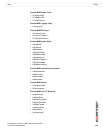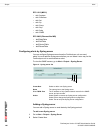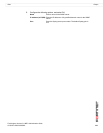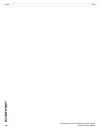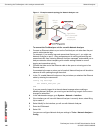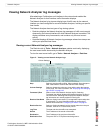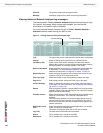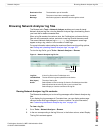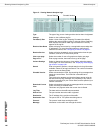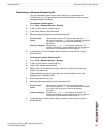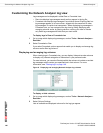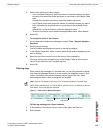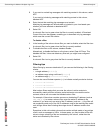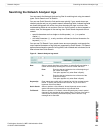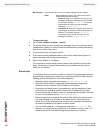Network Analyzer Browsing Network Analyzer log files
FortiAnalyzer Version 3.0 MR7 Administration Guide
05-30007-0082-20080908 145
Browsing Network Analyzer log files
The Browse tab in Tools > Network Analyzer enables you to see all stored
Network Analyzer log files, view the Network Analyzer logs, download log files to
your hard disk or delete unneeded files.
When a log file reaches its maximum size, the FortiAnalyzer unit saves the log
files with an incremental number, and starts a new log file with the same name.
The current Network Analyzer log is xlog.log. Any subsequent saved logs
appear as xlog.n.log, where n is the number of rolled logs.
For more information about setting the maximum file size and log rolling options,
see “Rolling and uploading Network Analyzer logs” on page 153.
To view the log file list, go to Tools > Network Analyzer > Browse.
Figure 4: Network Analyzer log file list
Viewing Network Analyzer log file contents
The Browse tab enables you to view all log messages within Network Analyzer log
files.
If you display the log messages in Formatted view, you can display and arrange
columns and/or filter log messages by column contents. For more information,
see “Customizing the Network Analyzer log view” on page 148.
To view a log file
1 Go to Tools > Network Analyzer > Browse.
2 In the row corresponding to the log file’s row, in the Action column, select Display.
The log file’s contents appear.
Destination Port The destination port of the traffic.
Protocol The protocol used when sending the traffic.
Message Information payload on the traffic sent through the switch.
Log files A list of log files on the FortiAnalyzer unit.
Last Modified The last time the log was updated from the device.
Size (bytes) The size of the log file.
Action Select Delete to remove the log file from the FortiAnalyzer hard disk.
Select Download to save the log file to your local hard disk.
Select Display to view the contents of the log file.
Delete
Download
Display