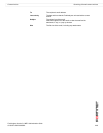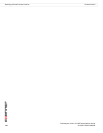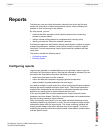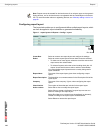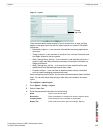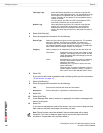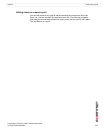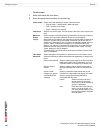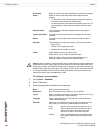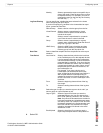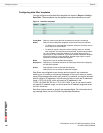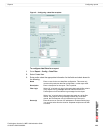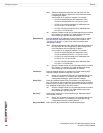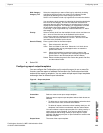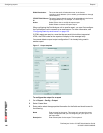Reports Configuring reports
FortiAnalyzer Version 3.0 MR7 Administration Guide
05-30007-0082-20080908 119
3 Select OK.
If you want to rearrange the charts so that they are presented in a different order,
select and drag a chart (using your mouse) to above or below another chart. The
order is reflected in the generated report.
To edit text
1 Select Edit beside the text name.
2 Clear the appropriate information that appears in the Message field.
3 Enter the new information in the Message field.
4 Select OK.
To edit section
1 Select Edit beside the section name.
2 Clear the appropriate information that appears in either Title or Description fields,
or both fields.
3 Enter the new information in either Title or Description fields, or both fields.
4 Select OK.
Configuring report schedules
Report schedules are configured after you have configured report layouts. If you
do not have a report layout, you cannot configure a report schedule.
When configuring report schedules, you can specify the variables selected for
charts. Variables are only specified in report schedules.
Report schedules provide a way to schedule a daily, monthly or weekly report so
that the report will generate at a specific time period. You can configure multiple
report schedules in Report > Schedule.
Figure 3: Report schedules
Group Enter a group’s name that you
want to use in the report. You
can enter multiple names in the
field, using commas to separate
the group names.
LDAP Query Select the LDAP Query check
box and then select the LDAP
directory or Windows Active
Directory group from the drop-
down list.
This is useful if you want to
restrict report scope using a list
of user names from the LDAP
directory or Windows Active
Directory group, instead of a
group name configured on a
device.