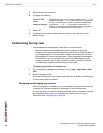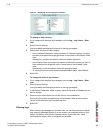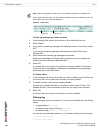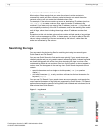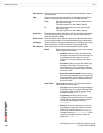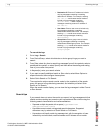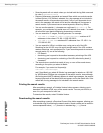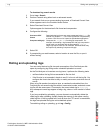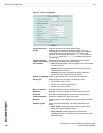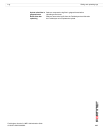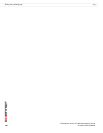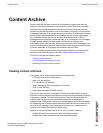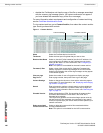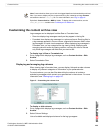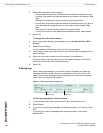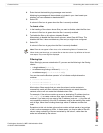FortiAnalyzer Version 3.0 MR7 Administration Guide
106 05-30007-0082-20080908
Rolling and uploading logs Log
Figure 8: Device Log Settings
Log file should not
exceed
Enter the maximum size of each device log file.
When the log file reaches the specified maximum size, the
FortiAnalyzer unit saves the current log file with an incremental
number and starts a new active log file. For example, if the
maximum size is reached, the current alog.log is renamed to
alog.n.log, then a new alog.log is created to receive new
log messages.
Log file should be
rolled... even if size is
not exceeded
Set the time of day when the FortiAnalyzer unit renames the
current log file and starts a new active log file.
•Daily: Roll log files daily, even if the log file has not yet reached
maximum file size.
• Weekly: Roll log files weekly, even if the log file has not yet
reached maximum file size.
•Optional: Roll log files only when the log file reaches the
maximum file size, regardless of time interval.
Enable log uploading Select to upload log files to an server when a log file rolls.
Server type Select the protocol to use when uploading to a server:
• File Transfer Protocol (FTP)
• Secure File Transfer Protocol (SFTP)
• Secure Copy Protocol (SCP)
Server IP address Enter the IP address of the log upload server.
Username Enter the user name required to connect to the upload server.
Password Enter the password required to connect to the upload server.
Confirm Password Re-enter the password to verify correct entry.
Directory Enter a location on the upload server where the log file should be
saved.
Upload Log files Select when the FortiAnalyzer unit should upload files to the
server.
• When rolled: Uploads logs whenever the log file is rolled,
based upon Log file should be rolled.
• Daily at hh:mm: Uploads logs at the configured time,
regardless of when or what size it rolls at according to Log file
should be rolled.