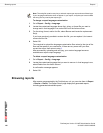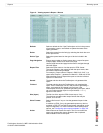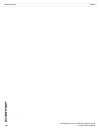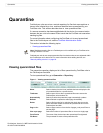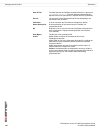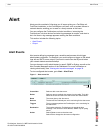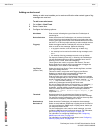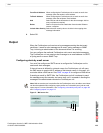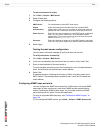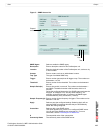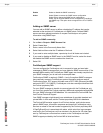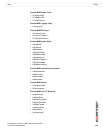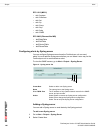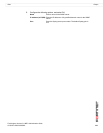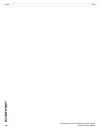FortiAnalyzer Version 3.0 MR7 Administration Guide
136 05-30007-0082-20080908
Output Alert
To add a mail server for alerts
1 Go to Alert > Output > Mail Server.
2 Select Create New.
3 Configure the following options:
4 Select Apply.
Testing the mail server configuration
You can send a test email message to verify that alerts can be sent.
To verify mail server connectivity
1 Go to Alert > Output > Mail Server.
2 In the row corresponding the mail server that you want to verify, select Test.
3 Enter an email address in Send test email to.
To verify complete connectivity from the FortiAnalyzer unit to the administrator’s
inbox, this should be the administrator’s email address.
4 Select Test.
A message appears, indicating the success or failure of sending email to the
SMTP server. If the message was successfully sent, verify that it reached the
email address.
Configuring SNMP traps and alerts
You can configure the SNMP server where the FortiAnalyzer unit sends SNMP
traps when an alert event occurs, and which SNMP servers are permitted to
access FortiAnalyzer SNMP system traps. You must add at least one SNMP
server before you can select it as an alert destination.
For a list of supported MIBs and traps, see “FortiAnalyzer SNMP support” on
page 138.
To view configured SNMP servers, go to Alert > Output > SNMP Access List.
SMTP Server The name/address of the SMTP email server.
Enable
Authentication
Select the Authentication Enable check box to enable SMTP
authentication. When set, you must enter an email user name and
password for the FortiAnalyzer to send an email with the account.
Email Account Enter the user name for logging on to the SMTP server to send alert
mails. You only need to do this if you have enabled the SMTP
authentication. The account name must be in the form of an email
address, such as user@example.com.
Password Enter the password for logging on to the SMTP server to send alert
email. You only need to do this if you selected SMTP authentication.