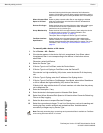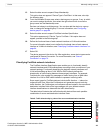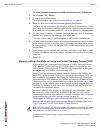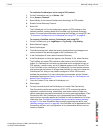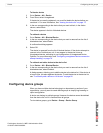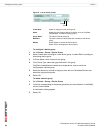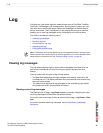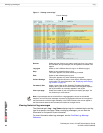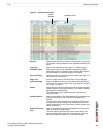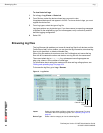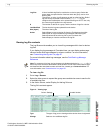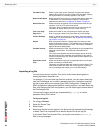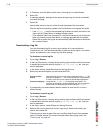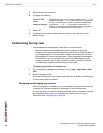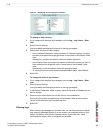FortiAnalyzer Version 3.0 MR7 Administration Guide
92 05-30007-0082-20080908
Viewing log messages Log
Figure 1: Viewing current logs
Viewing historical log messages
The Historical tab in Log > Log Viewer displays logs for a selected device and log
type for a specific time range. When viewing log messages, you can filter the
information to find specific event information.
For more information about log messages, see the FortiGate Log Message
Reference.
Devices Select the type of device you want to view logs from. If you select
All FortiGates, all log messages from all registered FortiGate units
appear.
Log types Select to view a different device’s logs, or a different log type.
Stop Select to stop refreshing the log view.
This option appears only when refreshing is started.
Start Select to start refreshing the log view.
This option appears only when refreshing is stopped.
Column Settings Select to change the columns to view and the order they appear
on the page. For more information, see “Displaying and arranging
log columns” on page 97.
Formatted | Raw Select a view of the log file. Selecting Formatted (the default)
displays the log files in columnar format. Selecting Raw, displays
the log information as it actually appears in the log file.
View n per page Select the number of rows of log entries to display per page. You
can choose up to 1000 entries.
Column Settings
Note: Log messages that are received from a log aggregation device are scheduled
transfers, and not real-time messages, because log aggregation devices do not appear in
the Real-time tab. Individual high availability (HA) cluster members also do not appear in
the Real-time tab because HA members are treated as a single device.