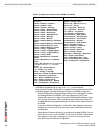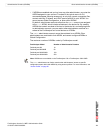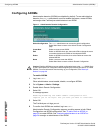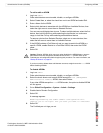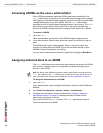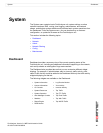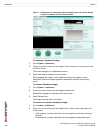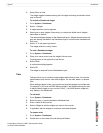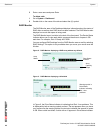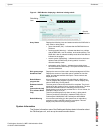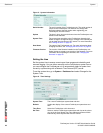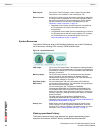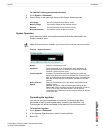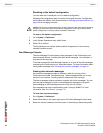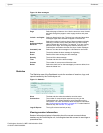FortiAnalyzer Version 3.0 MR7 Administration Guide
28 05-30007-0082-20080908
Dashboard System
3 Enter a new name and press Enter.
To delete a tab
1 Go to System > Dashboard.
2 Double-click on the name of the tab and select the (X) symbol.
RAID Monitor
The RAID Monitor area of the Dashboard displays information about the status of
RAID disks as well as what RAID level has been selected. The RAID Monitor also
displays how much disk space is being used.
The RAID Monitor layout is similar to the look of the front panel. The Device Status
Indicator allows you to view each disk’s name and the amount of space in GB
each has. For example, Disk 2: Ready 465.76GB.
You can configure RAID settings from the RAID Monitor area as well by selecting
RAID Settings. This option is only available when you move your mouse over the
title bar.
Figure 2: RAID Monitor displaying a RAID array without any failures
Figure 3: RAID Monitor displaying a failed disk
In Figure 5, the Drive Status Indicator is indicating that Disk 1 has problems. This
is displayed by both a warning symbol and text. The text appears when you hover
your mouse over the warning symbol; the text also indicates the amount of space
in GB. When a disk has failed, a circle with an X appears in Drive Status Indicator.
Drive Status
Indicator
Array
Status
Array
Capacity
Graph
Warning symbol in
Drive Status
Indicator indicating
Disk 1 has
problems