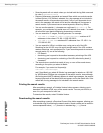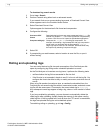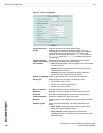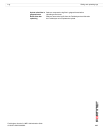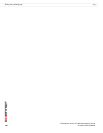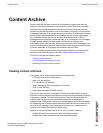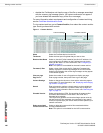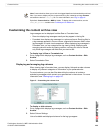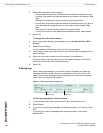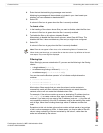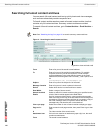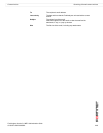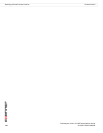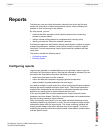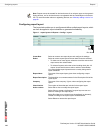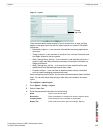FortiAnalyzer Version 3.0 MR7 Administration Guide
110 05-30007-0082-20080908
Customizing the content archive view Content Archive
3 Select which columns to hide or display.
• In the Available Fields area, select the names of individual columns you want
to display, then select the single right arrow to move them to the Display Fields
area.
Alternatively, to display all columns, select the double right arrow.
• In the Display Fields area, select the names of individual columns you want to
hide, then select the single left arrow to move them to the Available Fields
area.
Alternatively, to hide all columns, select the double left arrow.
• To return all columns to their default displayed/hidden status, select Default.
4 Select OK.
To change the order of the columns
1 Go to a page which displays log messages, such as Content Archive > Web
Archive.
2 Select Column Settings.
Lists of available and displayed columns for the log type appear.
3 In the Display Fields area, select a column name whose order of appearance you
want to change.
4 Select the up or down arrow to move the column in the ordered list.
Placing a column name towards the top of the Display Fields list will move the
column to the left side of the Formatted log view.
5 Select OK.
Filtering logs
When viewing log messages, you can filter columns to display only those log
messages that do or do not contain your specified content in that column. By
default, most column headings contain a gray filter icon, which becomes green
when a filter is configured and enabled.
Figure 3: Filter icons in the content logs
To filter log messages by column contents
1 In the heading of the column that you want to filter, select the filter icon.
2 Select Enable.
3 If you want to exclude log messages with matching content in this column, select
NOT.
If you want to include log messages with matching content in this column,
deselect NOT.
Filter icon
Filter in use