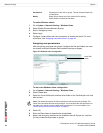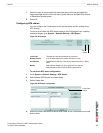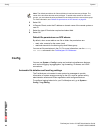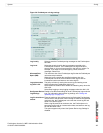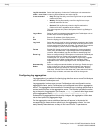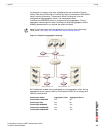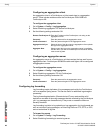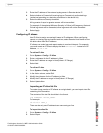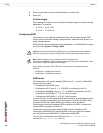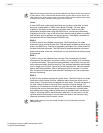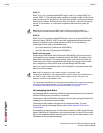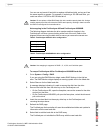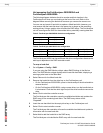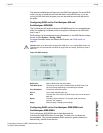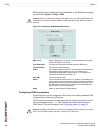System Config
FortiAnalyzer Version 3.0 MR7 Administration Guide
05-30007-0082-20080908 61
3 Enter the IP address of the external syslog server in Remote device IP.
4 Select whether to Forward all incoming logs or Forward only authorized logs
(authorized according to a device’s permissions in the device list).
5 Select the Minimum Severity threshold.
All log events of equal or greater servers will be transmitted.
For example, if the selected Minimum Severity is Critical, all Emergency, Alert and
Critical log events will be forwarded; other log events will not be forwarded.
6 Select Apply.
Configuring IP aliases
Use IP Alias to assign a meaningful name to IP addresses. When configuring
reports, or viewing logs and content archives, select Resolve Host Name to view
the alias rather than the IP address.
IP aliases can make logs and reports easier to read and interpret. For example,
you could create an IP alias to display the label mailserver1 instead of its IP
address, 10.10.1.54.
To add an IP alias
1 Go to System > Config > IP Alias.
2 Enter a nickname for the IP address in Alias.
3 Enter the IP address or range in Host(Subnet / IP Range).
4 Select Add.
To edit an IP alias
1 Go to System > Config > IP Alias.
2 In the Action column, select Edit.
3 Modify the nickname for the IP address in Alias.
4 Modify the IP address or range in Host(Subnet / IP Range).
5 Select Update Now.
Importing an IP alias list file
To create a large number of IP aliases as a single batch, you can import a text file
containing this information.
The contents of the text file should be in the format:
<ip address> <alias_name>
For example:
10.10.10.1 User_1
There can be only one IP address/user name entry per line.
To import the alias file
1 Go to System > Config > IP Alias.
2 Select Import.