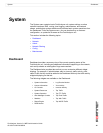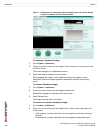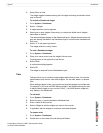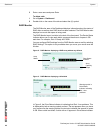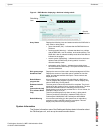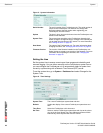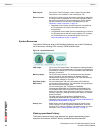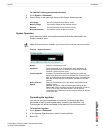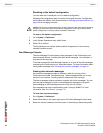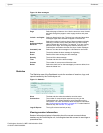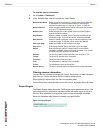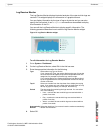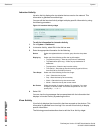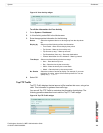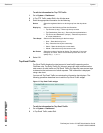System Dashboard
FortiAnalyzer Version 3.0 MR7 Administration Guide
05-30007-0082-20080908 33
To view the FortiAnalyzer operational history
1 Go to System > Dashboard.
2 Select History in the upper right corner of the System Resources area.
System Operation
Some basic operations can be performed directly from the Dashboard in the
System Operation area.
Figure 9: System Operation
Formatting the log disks
You can use the system dashboard to format the FortiAnalyzer log disks.
Remember to back up and log data before formatting the hard disks. The
FortiAnalyzer unit will be unavailable for the duration of the format process.
To format the log disks
1 Go to System > Dashboard.
2 In the Systems Operations area, select Format Log Disks.
3 Select OK.
CPU Usage The CPU usages for the previous minute.
Memory Usage The memory usages for the previous minute.
Session The session history for the previous minute.
Network Utilization The network use for the previous minute.
Note: These operations are available only to users with the read and write access profile.
Reboot Restart the FortiAnalyzer unit.
ShutDown Halt all processes on the FortiAnalyzer unit in preparation to
power off the hardware. To restart the FortiAnalyzer unit after
shutdown, perform a power cycle.
Format log disks Format the FortiAnalyzer hard disk. Selecting this option will
delete all log files and reports from the hard disk. Ensure that you
back up all information before selecting this option. Formatting the
hard disk will also interrupt FortiAnalyzer operations for several
minutes.
Reset to factory
default
Reset the FortiAnalyzer unit to the default configuration for its
firmware version.
Caution: This option resets all FortiAnalyzer settings to their
default state. This includes the interface IP addresses, as well as
HTTP, HTTPS, SSH, and Telnet access. You will need to
reconnect to the FortiAnalyzer device using the default IP address
of 192.168.1.99.