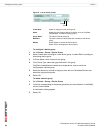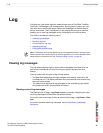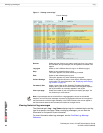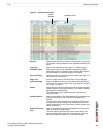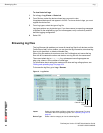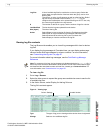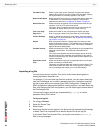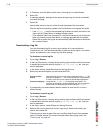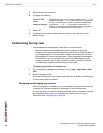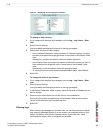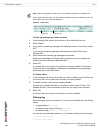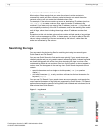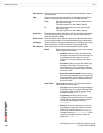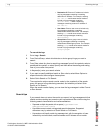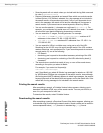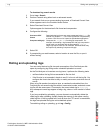FortiAnalyzer Version 3.0 MR7 Administration Guide
98 05-30007-0082-20080908
Customizing the log view Log
5 Select Download Current View.
6 Configure the following:
7 Select OK.
8 If prompted by your web browser, select a location to save the file, or open it
without saving.
Customizing the log view
Log messages can be displayed in either Raw or Formatted view.
• Raw view displays log messages exactly as they appear in the log file.
• Formatted view displays log messages in a columnar format. Each log field in a
log message appears in its own column, aligned with the same field in other
log messages, for rapid visual comparison. When displaying log messages in
Formatted view, you can customize the log view by hiding, displaying and
arranging columns and/or by filtering columns, refining your view to include
only those log messages and fields that you want to see.
To display logs in Raw or Formatted view
1 Go to a page which displays log messages, such as Log > Log Viewer > Real-
time.
2 Select Formatted or Raw.
If you select Formatted, options appear that enable you to display and arrange log
columns and/or filter log columns.
Displaying and arranging log columns
When viewing logs in Formatted view, you can display, hide and re-order columns
to display only relevant categories of information in your preferred order.
For most columns, you can also filter data within the columns to include or exclude
log messages which contain your specified text in that column. For more
information, see “Filtering logs” on page 98.
Convert to CSV
format
Downloads the log format as a comma-separated value (.csv) file
instead of a standard .log file. Each log element is separated by
a comma. CSV files can be viewed in spreadsheet applications.
Compress with gzip Compress the .log or .csv file with gzip compression. For
example, downloading a log-formatted file with gzip compression
would result in a download with the file extension .log.gz.