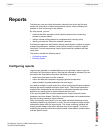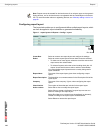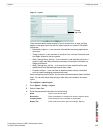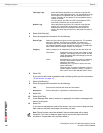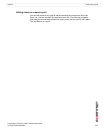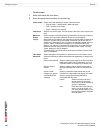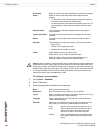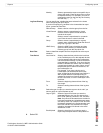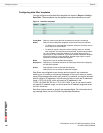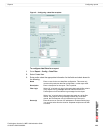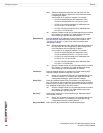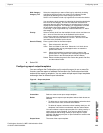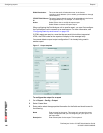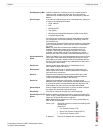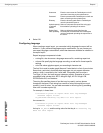Reports Configuring reports
FortiAnalyzer Version 3.0 MR7 Administration Guide
05-30007-0082-20080908 121
4 Select OK.
Monthly Select to generate the report on a specific day or
days of the month. Enter the days with a comma
to separate the days. For example, you want to
generate the report on the first day, the 21st day
and 30th day: 1, 21, 30.
Log Data Filtering You can specify the variables that were selected in the charts
when configuring the report layout.
If you did not specify any variables in the charts added to report
layout, proceed to Data Filter.
Device/Group Select a device or device group from the list.
Virtual Domain Select to create a report based on virtual
domains. Enter a specific virtual domain to
include in the report.
User Select to create a report based on a network
user. Enter the user or users in the field.
Group Select to create a report based on a group
network users, defined locally. Enter the name of
the group or groups in the field.
LDAP Query Select the LDAP Query check box and then
select an LDAP directory or Windows Active
Directory group from the drop-down list.
Data Filter Select a data filter template from the drop-down list to the report
schedule.
Time Period Local time for: Select to base the time period on the local time
of the FortiAnalyzer unit or the selected devices.
Log time stamps reflect when the FortiAnalyzer
unit received the message, not when the device
generated the log message. If you have devices
located in different time zones, and are creating
a report layout based on a span of time, ensure
that the time span is relative to the device, not
the FortiAnalyzer unit.
For example, if you have a device and a
FortiAnalyzer unit located three time zones
apart, a report for the time frame from 9 AM to 11
AM will yield different results depending on
whether the report time frame is relative to the
device’s local time, or to the FortiAnalyzer unit’s
local time.
From: Select the beginning date and time of the log
time range.
To: Select the ending date and time of the log time
range
Output Select the type of output you want the report to be in and if you
want to apply an output template as well.
Output Types Select the type of file format you want the
generated report to be. You can choose from
PDF, HTML (default), MS Word, Text, and MHT.
Note: Only those file formats that are enabled in
both output template and schedule output types
are sent by email. For example, if PDF and Text
formats are selected in the output template, and
then PDF and MHT are selected in the report
schedule, the report’s file format in the email
attachment is PDF.
Email/Upload Select the check box if you want to apply a
report output template from the drop-down list.