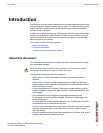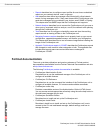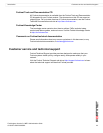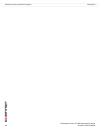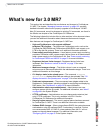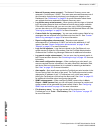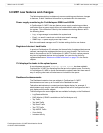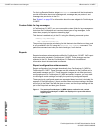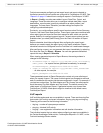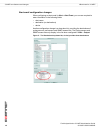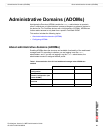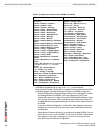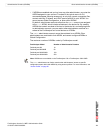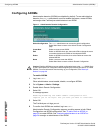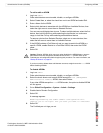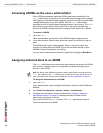What’s new for 3.0 MR7 3.0 MR7 new features and changes
FortiAnalyzerVersion 3.0 MR7 Administration Guide
05-30007-0082-20080908 17
Fortinet recommends configuring a test report layout and report schedule to
familiarize yourself with how reports are configured in FortiAnalyzer 3.0 MR7. See
“Reports” on page 113 about how to configure reports in FortiAnalyzer 3.0 MR7.
In Report > Config, new tabs were added: Layout, Data Filter, Output, and
Language. These new tabs allow you to configure multiple data filters, output
destinations, report layouts (previously referred to as report profiles), and
languages. The new menu, Schedule, provides settings and options for
configuring a scheduled report.
Previously, you could configure specific report layouts such as Device Summary,
Forensic, and User/Client report profiles. These report types were combined with
other report types and removed from their respective tabs, which now provide
greater flexibility for configuring report layouts. Forensic report options are now
available when you select [Add Chart(s)] from the Chart List section of Report
Layout.
Report schedules should be configured after configuring the report layout
because you need to apply the report layout to the report schedules. Report
schedules can also be configured from the FortiGate unit’s web-based manager.
After configuring a report, you can generate that report immediately by selecting
Run Now and view it in Report > Browse. You can also generate scheduled
reports this way in Report > Schedule.
When viewing generated reports in Report Browse, the naming scheme is
changed to the following:
• On-Demand-<name of report>-<yyyy-mm-dd>-<time initiated by
admin_hhmm> – for reports that are generated immediately, for example:
On-Demand-Report_Headquarters-2008-06-03-0830
• <name of scheduled report>-<yyyy-mm-dd>-<time_scheduled>
– all other reports, for example:
Report_Headquarters-2008-05-26-1030
These generated reports in Report Browse also contain only one rolled report
when you expand a report. The name of rolled reports has changed as well and
each is named after the section title that was configured in Layout. For example, if
you had two section titles, Top Web Attacks and Top Viruses, the rolled reports
would be named Top Web Attacks and Top Viruses. The default name for the
rolled report is FortiAnalyzer Report. If generated reports carry forward from
FortiAnalyzer 3.0 MR6, rolled reports might be renamed to the default name,
FortiAnalyzer Report.
VoIP reports
VoIP activities and events are now available in reports. There are three log files
that contain VoIP activity and event information: tlog.log, plog.log and clog.log.
These log will be used for the following information:
• tlog.log – number of bytes pass per session
• plog.log – blocked VoIP activity
• clog.log – user registration information and call duration information
The individual reports that you select when configuring a report are available in
the Fortinet Knowledge Center article, FortiAnalyzer Reports in 3.0 MR7, on the
Fortinet Knowledge Center website.