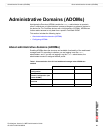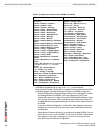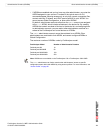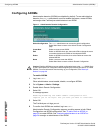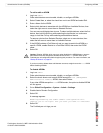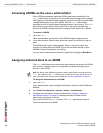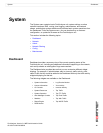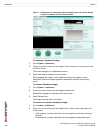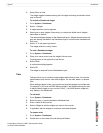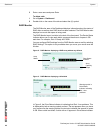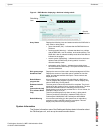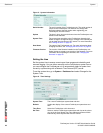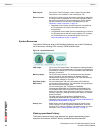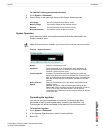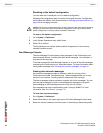System Dashboard
FortiAnalyzer Version 3.0 MR7 Administration Guide
05-30007-0082-20080908 27
3 Select Show or Hide.
The widget toggles between showing the full widget and being minimized to show
only its title bar.
To include a Dashboard widget
1 Go to System > Dashboard.
2 Select “+ Widget”.
3 A widget selection overlay appears.
4 Select one or more widgets. Alternatively, to restore the default set of widgets,
select Back to Default.
The selected widgets appear on the Dashboard layout. Widgets whose names are
gray are already included on the Dashboard layout, and cannot be included more
than once.
5 Select “X” in the upper right corner.
The widget selection overlay closes.
To omit a Dashboard widget
1 Go to System > Dashboard.
2 Place your mouse cursor over the widget’s title bar area.
Close appears on the right side of the title bar.
3 Select Close.
A confirmation dialog appears.
4 Select OK.
The widget is removed from the Dashboard layout.
Tabs
Tabs provide a way to customize what widgets administrators view, for example,
administrators only need to view traffic widgets. You can add, delete, or rename
tabs.
When adding widgets to tabs, you cannot have duplicate widgets on multiple tabs.
For example, if you have the RAID Monitor widget in the Dashboard and you want
to add the same widget to your new tab, Office_1, the RAID Monitor widget will
only display in the Dashboard.
To add a tab
1 Go to System > Dashboard.
2 Select the plus (+) symbol beside the Dashboard tab.
3 Enter a name for the new tab.
4 Select +Widget to add the widgets you want to the new tab.
5 If applicable, edit the widgets to customize what each displays.
To rename a tab
1 Go to System > Dashboard.
2 Double-click on the name of the tab and press Delete.