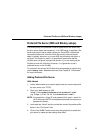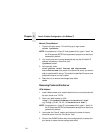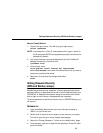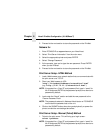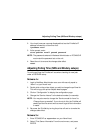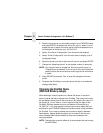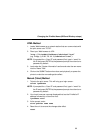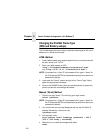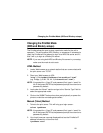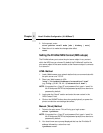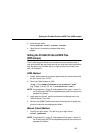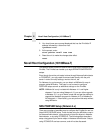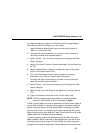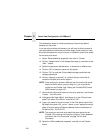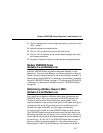Changing the PrintNet Mode (NDS and Bindery setups)
101
Changing the PrintNet Mode
(NDS and Bindery setups)
The PrintNet allows the user to store a particular mode for the unit to
operate in. This will be either NDS, Bindery, or autosense. If autosense is
used, the PrintNet will first attempt to login to an NDS file server and if it
fails it will try to login to a Bindery file server.
NOTE: If you are using both NDS and Bindery file servers in your setup,
make sure the mode is set to auto.
HTML Method
1. Load a Web browser on a network station that can communicate with
the print server over TCP/IP.
2. Direct your Web browser to URL:
“
http://
PrintNetIPaddress
/networkConf.html”
(e.g. “
http://192.75.11.9/networkConf.html”).
NOTE: If prompted for a “User ID” and password first, type in “
root
” for
the ID and press ENTER at the password prompt since there’s no
password by default.
3. Look under the “Novell” section and go to the “Service Type” field to
select the appropriate mode.
4. Click on the SUBMIT button when done and physically re-power the
printer to make the new settings take effect.
Manual (Telnet) Method
1. Telnet to the print server. This will bring up a login screen:
telnet
ipaddress
NOTE: If prompted for a “User ID” and password first, type in “
root
” for
the ID and press ENTER at the password prompt since there’s no
password by default.
2. You should now see a prompt displayed that has the PrintNet’s IP
address followed by a colon then root.
ipaddress
:root>