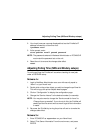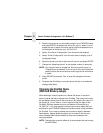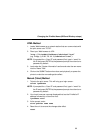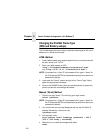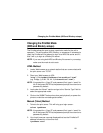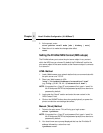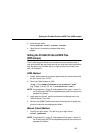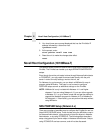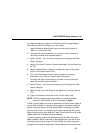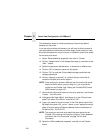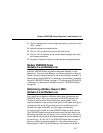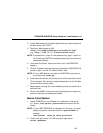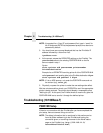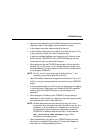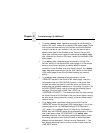NDS PSERVER Setup (Netware 4.x)
105
To create a printer/print queue in an NDS environment using Netware
Administrator print server objects, you will need to:
1. Login to NetWare Administrator as a user with security equal to
“Admin” on your Novell host.
2. Click with the right mouse button on a branch in the tree that you
would like to create a print queue object in.
3. Select “Create...” from the menu that pops up to bring up the “New
Object” dialogue.
4. Select “Print Queue” from the “Class of new object” list, and then click
on “OK”.
5. Select “Directory Service Queue”, and type the name of the queue
into the “Print Queue name” field.
6. Fill in the “Print Queue Volume” field by typing in a volume or
browsing for one. Click on “Create” when you’re done.
7. Click with the right mouse button on a branch in the tree that you
would like to create a printer object in.
8. Select “Create...” from the menu that pops up to bring up the “New
Object” dialogue.
9. Select “Printer” from the “Class of new object” list, and then click on
“OK”.
10. Type in the name for the printer in the “Printer name” field.
NOTE: The Printer object name must match one of the destination
names on the PrintNet. This will most likely be d1prn.
In NDS, a printer object can only be attached to one print server object at
a given time as Novell is using the printer object to represent a physical
printer. A physical printer can only be attached to one parallel or serial
port at a time. Thus, if you assign a printer object to another print server
object, the new print server object will “steal” it from the old one (this also
happens with non-PrintNet print server objects).
In order to properly process print jobs sent to the PrintNet, the printer
object created in Novell must refer to the destination on this server and
not to the actual physical printer. On the PrintNet, print jobs must pass
through an extra layer (a “destination”) before being sent on to the printer.