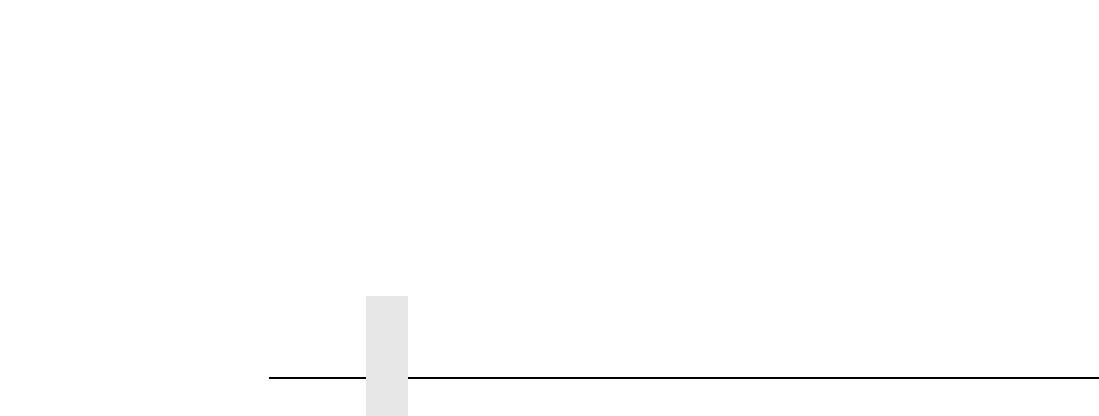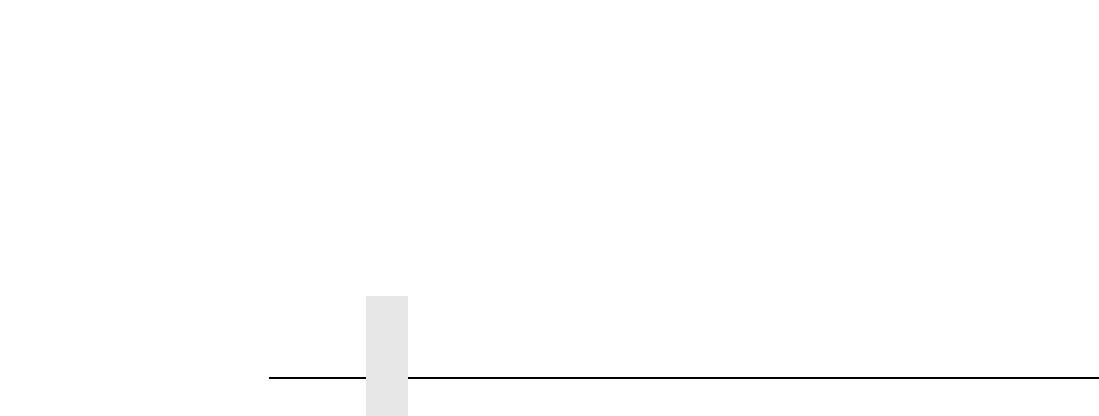
Chapter 6 Novell PrintNet Configuration (10/100Base-T)
94
Manual (Telnet) Method
1. Telnet to the print server. This will bring up a login screen:
telnet
ipaddress
NOTE: If prompted for a “User ID” and password first, type in “
root
” for
the ID and press ENTER at the password prompt since there’s no
password by default.
2. You should now see a prompt displayed that has the PrintNet’s IP
address followed by a colon then root.
ipaddress
:root>
3. At the prompt, enter:
store pserver novell fserver add
fservername
where
fservername
is the name of the Novell file server you want to
add as a preferred file server. This adds the specified file server as a
preferred file server on the PrintNet.
4. Reset the unit to ensure the changes take effect.
reset
Removing Preferred File Server
HTML Method
1. Load a Web browser on a network station that can communicate with
the print server over TCP/IP.
2. Direct your Web browser to URL:
“
http://
PrintNetIPaddress
/networkConf.html”
(e.g. “
http://192.75.11.9/networkConf.html”).
NOTE: If prompted for a “User ID” and password first, type in “
root
” for
the ID and press ENTER at the password prompt since there’s no
password by default.
3. Look under the “Novell” section and remove the name of the pre-
ferred file server from the “File Server” field.
4. Click on the SUBMIT button when done and physically re-power the
print server to make the new settings take effect.