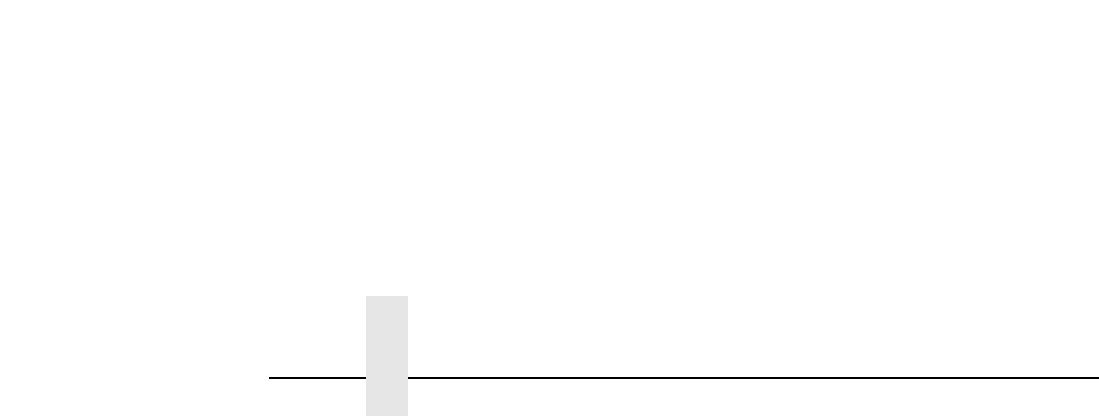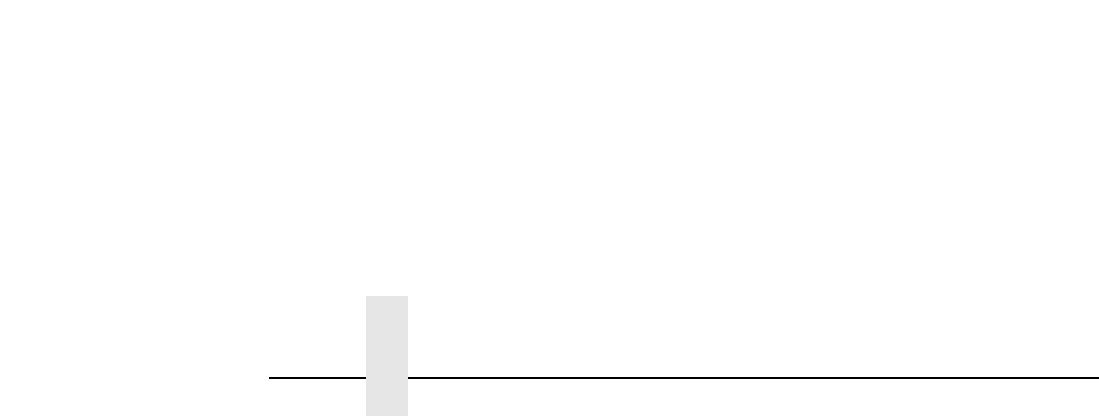
Chapter 9 PrintNet Security
148
Example:
set user passwd root
your_password_for_root
save
2. Direct your Web browser to URL
“
http://
PrintNetIPaddress
/adminConf.html”
(e.g., “
http://192.75.11.9/adminConf.html”).
NOTE: If prompted for a “User ID” and password first, type in “
root” for
the user ID and press ENTER at the password prompt since
there is no password by default.
3. At the “Administration Configuration” HTML form that displays, scroll
down to the “Passwords” section.
4. Click within the “Old” field beside the “Root Password” heading and
enter the existing root password. By default, there is no root
password so you can go to the next step without typing anything in
this field.
5. Within the “Root Password” section, click within the “New” field and
enter the new root password.
6. Within the “Root Password” section, click within the “Confirm” field
and enter the new root password again. Remember this is case
sensitive.
7. Click on the SUBMIT button when done and physically repower the
print server to make the new setting takes effect.
From this point on, anytime you log in to the PrintNet as “root,” you will
need to specify this password or your login attempt will fail.
NOTE: To clear this password or change it, use the same “Administration
Configuration” HTML form. Just enter the appropriate “Old”
password and put in the new one (or nothing if you do not want a
root password any longer). The commands directly on the
PrintNet are:
set user from default
save