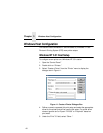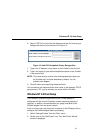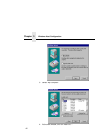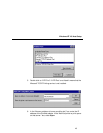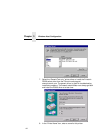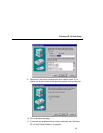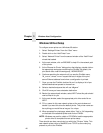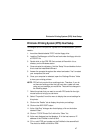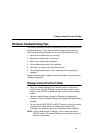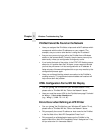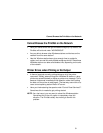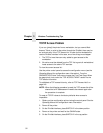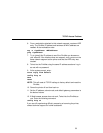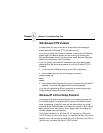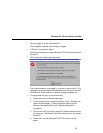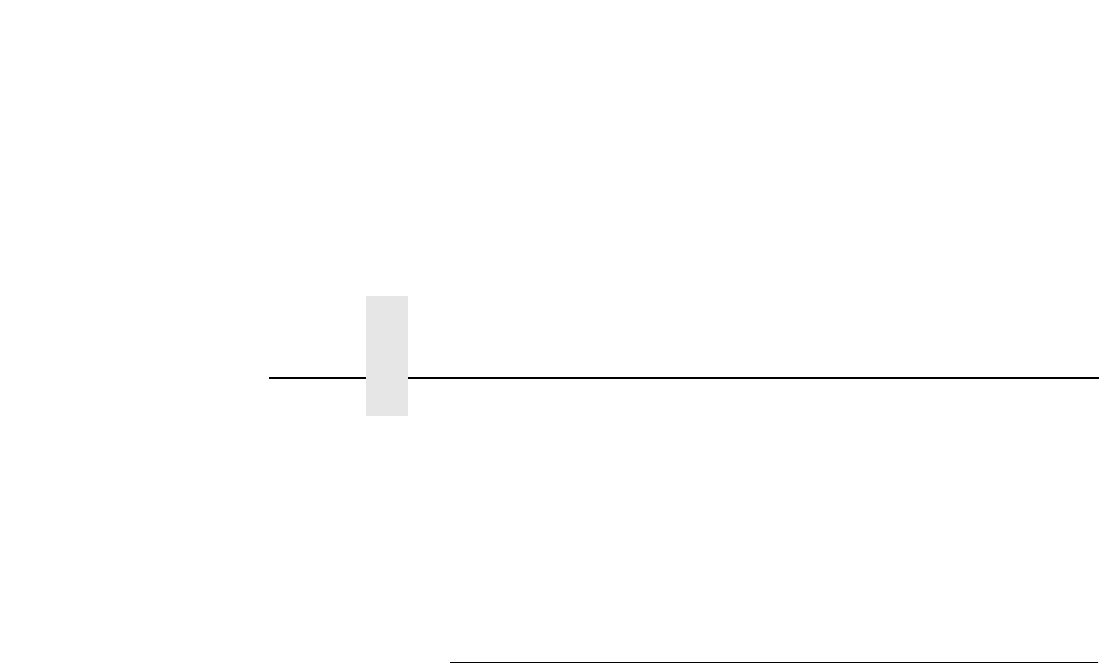
Chapter 3 Windows Host Configuration
48
15. Click OK when done to return to the “Details” window. You should
now see something relating to “PPS Port” within the “Print to the
following port:” field.
16. Click OK to close this printer properties window.
You now have a new network printer which relies on PPS to print
remotely to a printer off of the PrintNet.
Windows 3.1 Host Setup
If you are running Windows 3.1 stations on your network, you will need to
rely on either TCP/IP or IPX to print to the PrintNet. If IPX is used, you will
have a print queue defined on a Novell file server which your Windows
3.1 stations will send their print jobs to. The PrintNet will then service this
print queue as either a PSERVER or an RPRINTER. Please see Chapter
5, “Novell Configuration” for further details.
If you want to rely on TCP/IP, you will need a third party TCP stack loaded
onto your Windows station since TCP/IP support did not automatically
come with Windows until the introduction of Windows NT and Windows
95. You may also be running a third party stack if you decided not to use
a Microsoft operating system.
Some common TCP stacks are FTP Software's
OnNet, NetManager's
Chameleon, and Frontier Technologies'
SuperTCP. In each case, they
allow your Windows 3.1 station to communicate with other TCP/IP
devices. This means you can send print jobs to the PrintNet as well.
The most common print method offered with Windows TCP stacks is
LPR/LPD, a multi-platform remote printing protocol used on everything
from PCs to mainframes. The LPR print setup is very simplistic, involving
only two parameters:
1. PrintNet IP address. The IP address or host name of the print server
you want to print to.
2. PrintNet destination/queue. A pre-defined name on the print server
telling the device which I/O port to send the jobs to. The standard
name for the PRN port is “
d1prn.”
NOTE: This destination name is case sensitive and by default, all names
are lowercase.