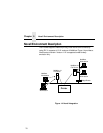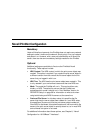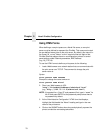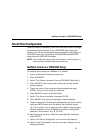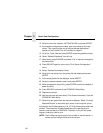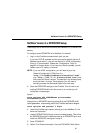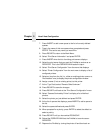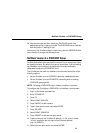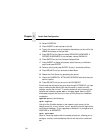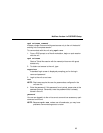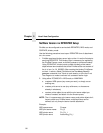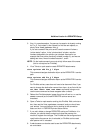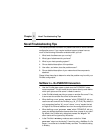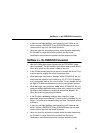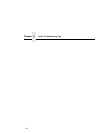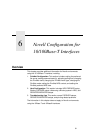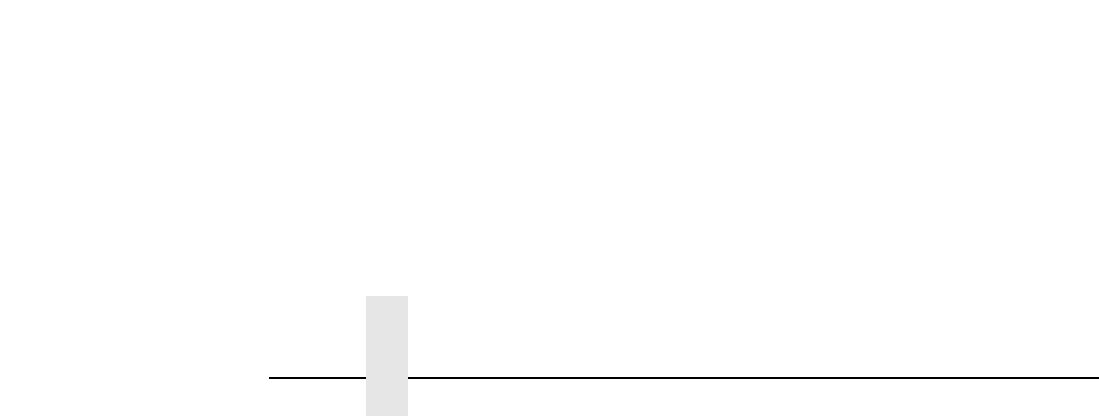
Chapter 5 Novell Host Configuration
84
12. Select PRINTERS.
13. Press INSERT to add a printer to the list.
14. Type in the name of one of the default destinations on the unit for the
NAME field and go to the type field.
15. Press ENTER at this field and select DEFINED ELSEWHERE. If
DEFINED ELSEWHERE is not available, choose PARALLEL.
16. Press ENTER on the Print Queues Assigned field.
17. Press INSERT to display all queues; select the one you defined in
step 5 and press ENTER.
18. Select a priority and press ENTER. Priority 1 should be sufficient.
19. Press ESCAPE until you are back to Main Menu.
20. Reboot the Print Server by repowering the printer.
21. Check the CURRENTLY ATTACHED SERVERS and verify the print
server is active.
22. Press ESCAPE until you are out of the PCONSOLE.
Even though the entire print set up is done through PCONSOLE, you may
want to communicate directly with the print server in order to modify
settings, monitor the unit, etc. To communicate with the print server, the
optional host software,
npsh.exe, is included. npsh.exe is a DOS
executable program that can be run from a DOS prompt on a NetWare
workstation.
npsh.exe performs the following:
npsh nvplist
Lists all of the PrintNet devices on the network; each name is in the
default format “M_
xxxxxx
” (where “
xxxxxx
” equals the last six digits of the
unit Ethernet address). This is regardless of whether it is configured as a
PSERVER or an RPRINTER.
npsh
unitname
Starts a Telnet-like session with the named print server, allowing you to
configure, monitor, and troubleshoot the unit with the built-in command
set.