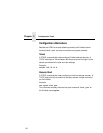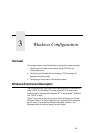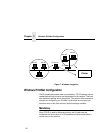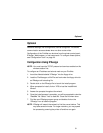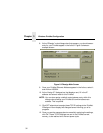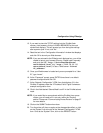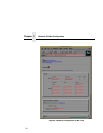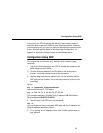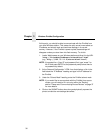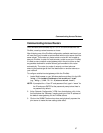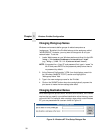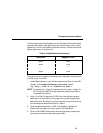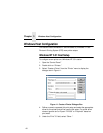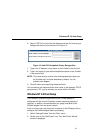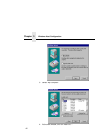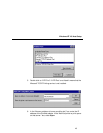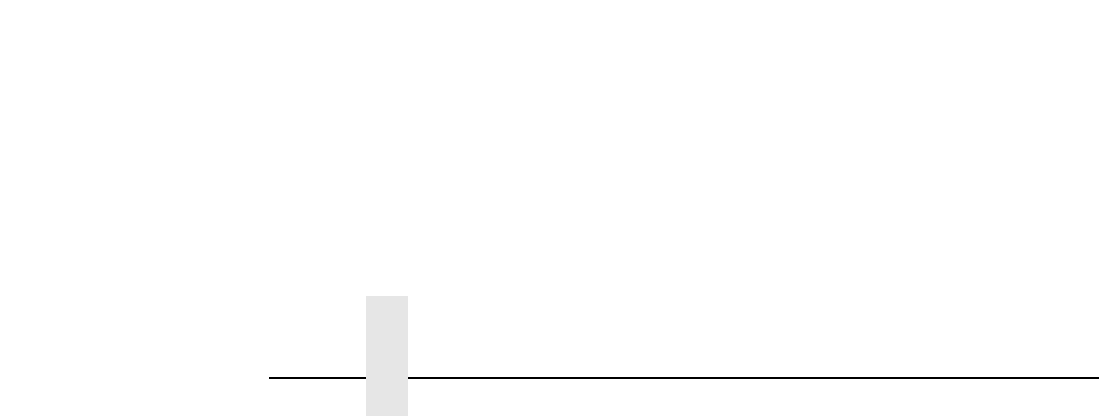
Chapter 3 Windows PrintNet Configuration
36
At this point, you should be able to communicate with the PrintNet from
your local Windows station. This means the print server knows about an
IP address and subnet mask and has these settings in its current
memory. However, if the PrintNet is power cycled, these settings will
disappear unless you store them into flash memory. To do this:
1. Load a Web browser on your Windows station and direct it to the URL
“
http://
PrintNetIPaddress
/networkConf.html”
(e.g., “
http://192.75.11.9/networkConf.html”).
NOTE: If prompted for a “User ID” and password first, type “
root” for
the ID and press ENTER at the password prompt since there is
no password by default.
2. At the “Network Configuration” HTML form that displays, click in the
field below the “IP Address” heading and type in the IP address for
the PrintNet.
3. Under the “Subnet Mask” heading, enter the PrintNet subnet mask.
NOTE: If you would like to communicate with the PrintNet from across
routers, you will need to fill in an entry within the “Routing”
section. Please see “Communicating Across Routers” on page 37
for more details.
4. Click on the SUBMIT button when done and physically repower the
printer to make the new settings take effect.