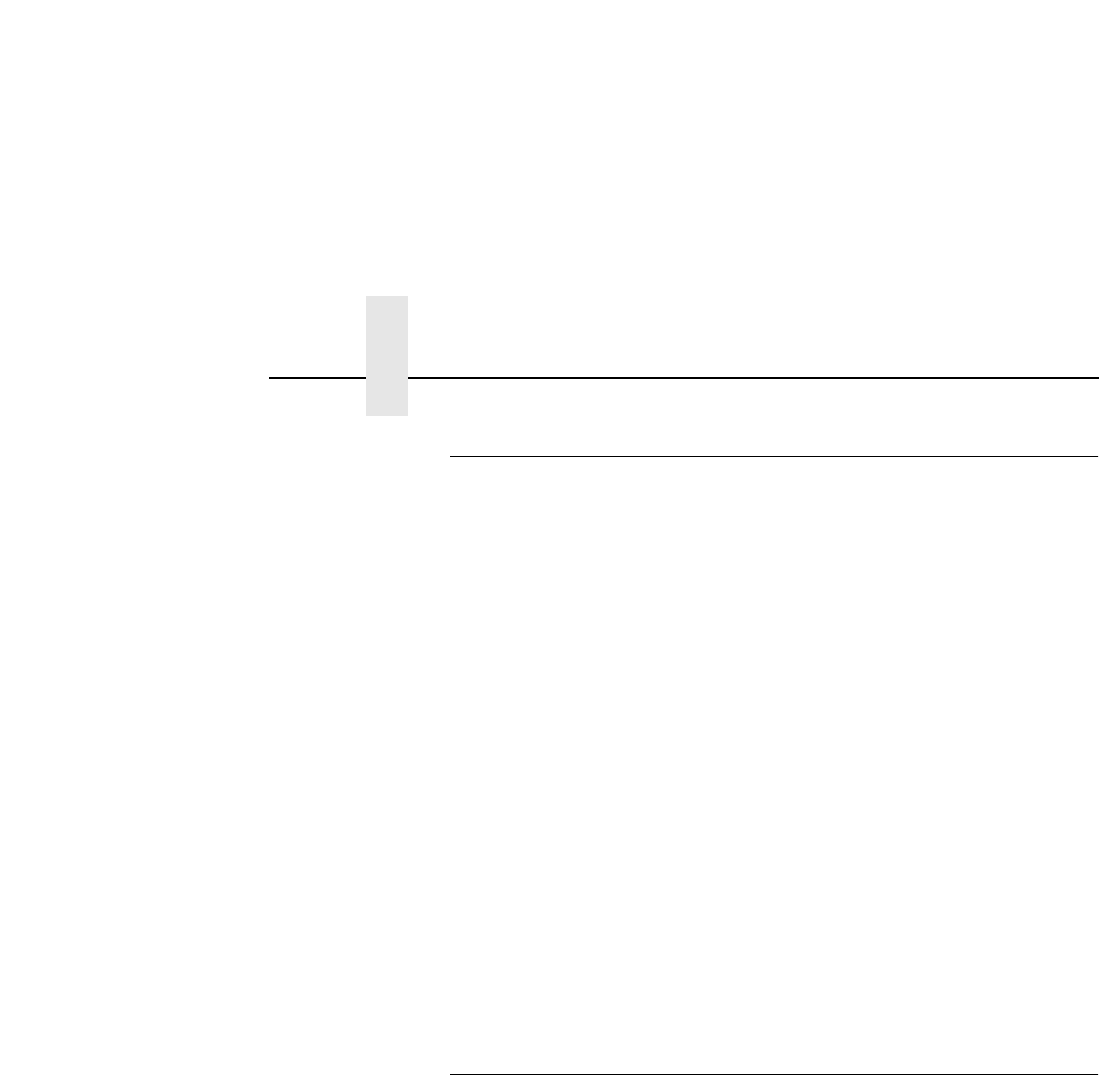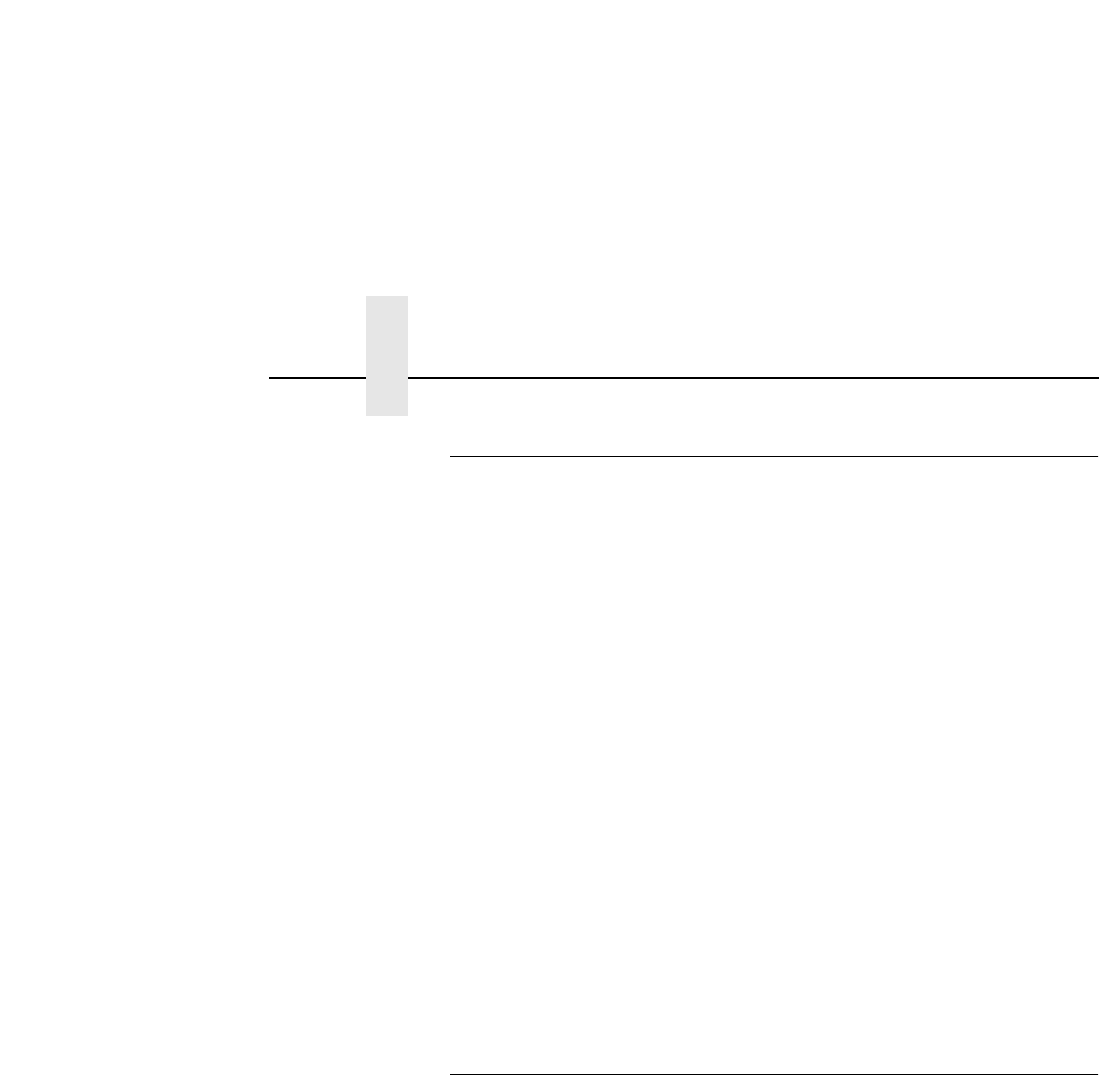
Chapter 3 Windows Troubleshooting Tips
54
Web Browser/HTTP Problem
In some cases you may not be able to browse the printer web page
simply because the PrintNet HTTP may be turned off.
If you cannot “
ping
” the PrintNet IP address, make sure the IP Address,
subnet mask, and default gateway are set correctly by checking the
Ethernet Parameters menu from the operator panel. See the
Operating
Manual
for configuration menu information.
If you can “
ping
” the PrintNet IP address but cannot access the web
pages, perform the following procedure to verify the PrintNet HTTP is
turned on.
1. Telnet into the PrintNet and log in as root with no password.
2. At the system prompt enter the following commands:
config http on
save
reset
3. After approximately 30 seconds, point your browser to the PrintNet IP
address. The printer web pages should now be accessible.
If you are still experiencing difficulty accessing or browsing the printer,
contact technical support for further assistance.
Windows NT 4.0 Host Setup Problems
The installation procedure covered earlier in this chapter assumes that
the PrintNet adapter is configured with the correct IP address, subnet
mask and gateway (if required), and that the administrator can “
ping
”
and telnet to the PrintNet adapter from the server console. If this is
not
the
case, use the printer front panel or the IPAssign utility to configure the
PrintNet adapter before proceeding.
The PrintNet installation for Windows NT 4.0 also requires “Microsoft
TCP/IP Printing” service on the server. To install this service, click on the
Network icon in the Control Panel and click on the “Services” tab. Click on
“Add Service” and select “Microsoft TCP/IP printing.”