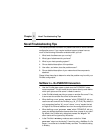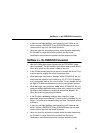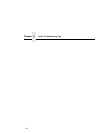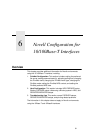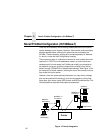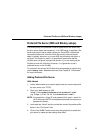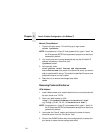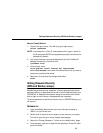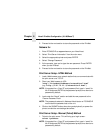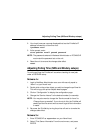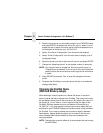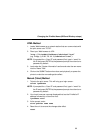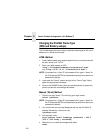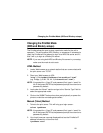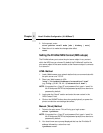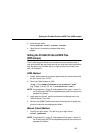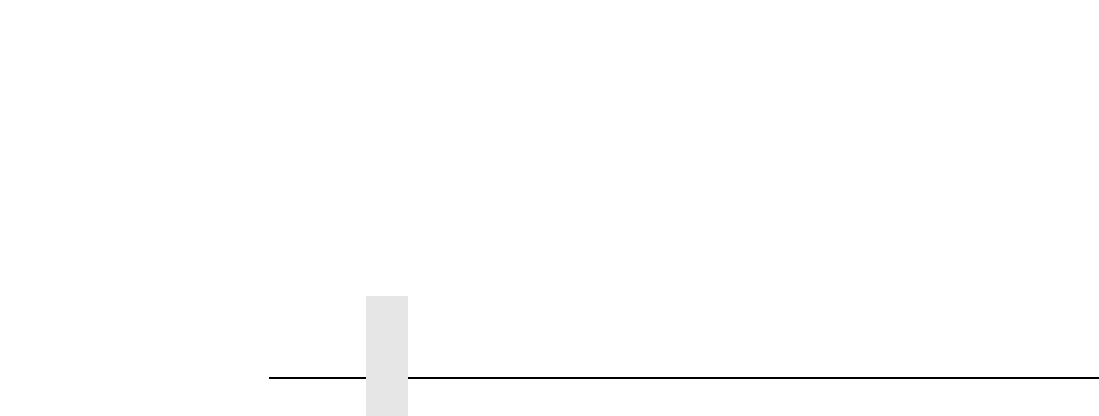
Chapter 6 Novell PrintNet Configuration (10/100Base-T)
96
5. Proceed to the next section to store the password on the PrintNet.
Netware 3.x
1. Enter PCONSOLE as
supervisor
on your Novell host.
2. Select “Print Server Information” from the main menu.
3. Select the appropriate printer and press ENTER.
4. Select “Change Password.”
5. At the prompts, type and re-type the new password. Press ENTER
when you are finished.
6. Proceed to the next section to store the password on the PrintNet.
Print Server Setup - HTML Method
1. Load a Web browser on a network station that can communicate with
the print server over TCP/IP.
2. Direct your Web browser to URL:
“
http://
PrintNetIPaddress
/networkConf.html”
(e.g. “
http://192.75.11.9/networkConf.html”).
NOTE: If prompted for a “User ID” and password first, type in “
root
” for
the ID and press ENTER at the password prompt since there’s no
password by default.
3. Look under the “Novell” section and add the new password to the
“Pserver Password” field.
NOTE: The passwords entered in Netware Administrator or PCONSOLE
must match the password set on the unit.
4. Click on the SUBMIT button when done and physically re-power the
printer to make the new settings take effect.
Print Server Setup - Manual (Telnet) Method
1. Telnet to the print server. This will bring up a login screen:
telnet
ipaddress
NOTE: If prompted for a “User ID” and password first, type in “
root
” for
the ID and press ENTER at the password prompt since there’s no
password by default.