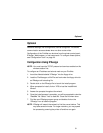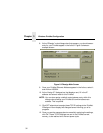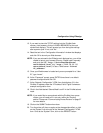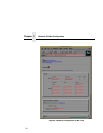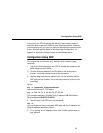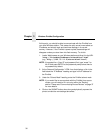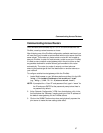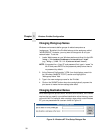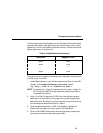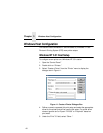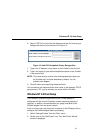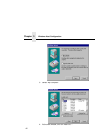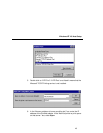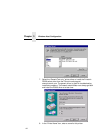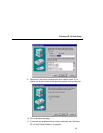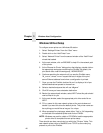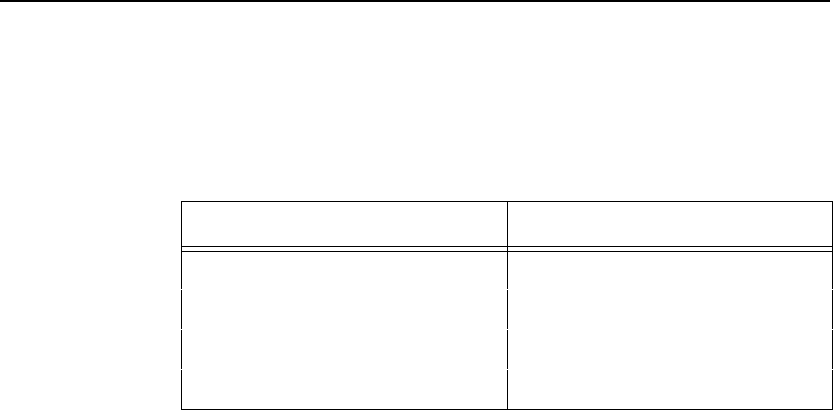
Changing Destination Names
39
The first field requires the IP address for the PrintNet and the second field
must be filled in with a valid destination from the print server (e.g., d1prn).
Otherwise, LPR will not be able to access the printer. Table 6 outlines the
default destinations to choose from.
This name can be changed to something more meaningful using the built-
in HTML forms. To do this:
1. Load a Web browser on your Windows station and direct it to the URL
“
http://
PrintNetIPaddress
/destConf.html”
(e.g., “
http://192.75.11.9/destConf.html”).
NOTE: If prompted for a “User ID” and password first, type in “
root” for
the ID and press ENTER at the password prompt since there is
no password by default.
2. At the “Print Path Configuration” HTML form that displays, select a
destination link from the top of the page to bring up the appropriate
destination form. By default, you should see a line near the top of the
form showing the destinations listed in Table 6.
3. Once the desired destination HTML form displays, highlight the
“Name” field and type in the new name for this destination.
4. Click on the SUBMIT button when done and physically repower the
print server to make the new setting take effect.
Table 6. PrintNet Default Destinations
Destination Mapped I/O Port
d1prn PRN
d2prn PRN
d3prn PRN
d4prn PRN