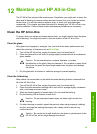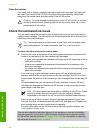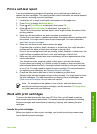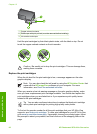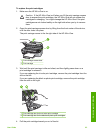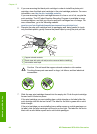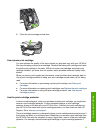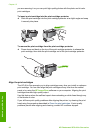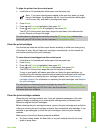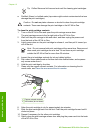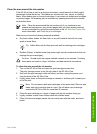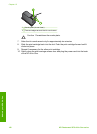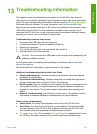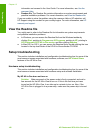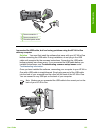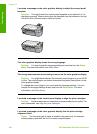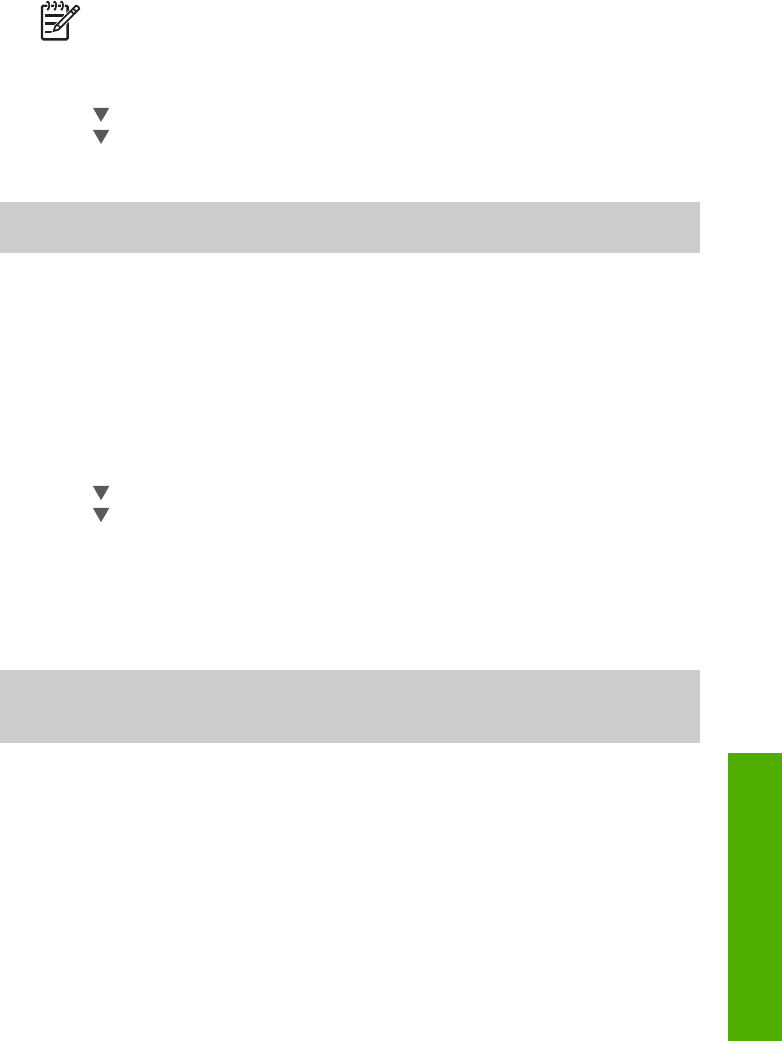
To align the printer from the control panel
1. Load letter or A4 unused plain white paper into the paper tray.
Note If you have colored paper loaded in the input tray when you align
the print cartridges, the alignment will fail. Load unused plain white paper
into the input tray, and then try the alignment again.
2. Press Setup.
3. Press
until Tools is highlighted, then press OK.
4. Press
until Align Printer is highlighted, then press OK.
The HP All-in-One prints a test page, aligns the print head, and calibrates the
printer. Recycle or discard the page.
For information on aligning the printer by using the HP Image Zone software that
came with your HP All-in-One, see the onscreen HP Image Zone Help.
Clean the print cartridges
Use this feature when the self-test report shows streaking or white lines through any
of the lines of color. Do not clean print cartridges unnecessarily, as this wastes ink
and shortens the life of the print cartridges.
To clean the print cartridges from the control panel
1. Load letter or A4 unused plain white paper into the paper tray.
2. Press Setup.
3. Press
until Tools is highlighted, then press OK.
4. Press
until Clean Print Cartridge is highlighted, then press OK.
The HP All-in-One prints a page that you can recycle or discard.
If copy or print quality still seems poor after you clean the print cartridges, try
cleaning the print cartridge contacts before replacing the affected print cartridge.
For information on cleaning the print cartridge contacts, see Clean the print
cartridge contacts. For information on replacing the print cartridges, see Replace
the print cartridges.
For information on cleaning the print cartridges by using the HP Solution Center
software that came with your HP All-in-One, see the onscreen HP Image Zone Help
that came with your software.
Clean the print cartridge contacts
Clean the print cartridge contacts only if you get repeated messages on the color
graphics display prompting you to check a print cartridge after you already have
cleaned or aligned the print cartridges.
Before cleaning the print cartridge contacts, remove the print cartridge and verify that
nothing is covering the print cartridge contacts, then reinstall the print cartridge. If you
continue to get messages to check the print cartridges, clean the print cartridge
contacts.
Make sure you have the following materials available:
● Dry foam rubber swabs, lint-free cloth, or any soft material that will not come
apart or leave fibers.
User Guide 97
Maintain your HP All-in-One