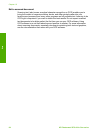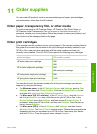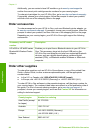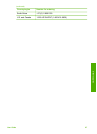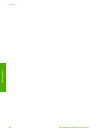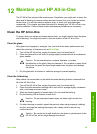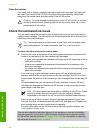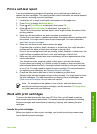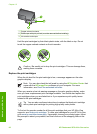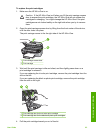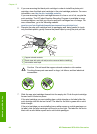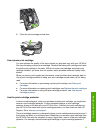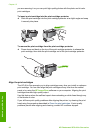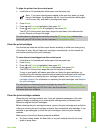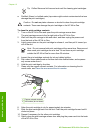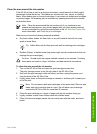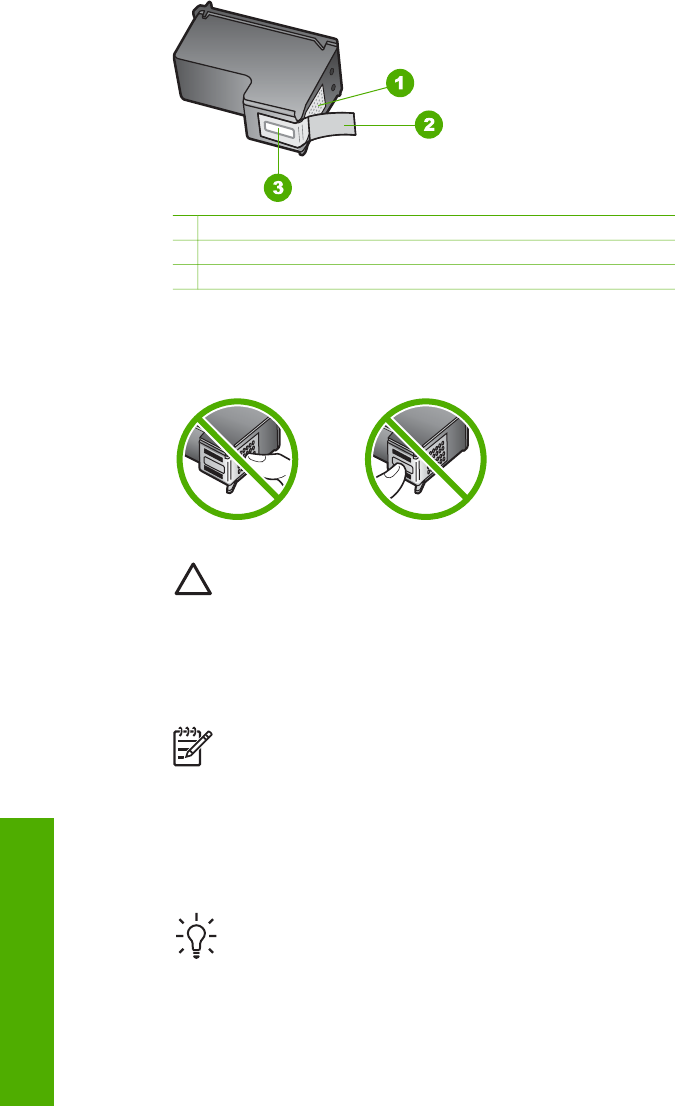
1 Copper-colored contacts
2 Plastic tape with pink pull tab (must be removed before installing)
3 Ink nozzles under tape
Hold the print cartridges by their black plastic sides, with the label on top. Do not
touch the copper-colored contacts or the ink nozzles.
Caution Be careful not to drop the print cartridges. This can damage them,
making them unusable.
Replace the print cartridges
When the ink level for the print cartridge is low, a message appears on the color
graphics display.
Note You can also check the ink levels by using the HP Solution Center that
came with the HP Image Zone software on your computer. For more
information, see Check the estimated ink levels.
When you receive a low-ink warning message on the color graphics display, make
sure you have a replacement print cartridge available. You should also replace the
print cartridges when you see faded text or if you experience print quality issues
related to the print cartridges.
Tip You can also use these instructions to replace the black print cartridge
with a photo print cartridge for printing high-quality color photos.
To find out the reorder number for all the print cartridges that your HP All-in-One
supports, see Order print cartridges. To order print cartridges for your HP All-in-One,
go to www.hp.com/learn/suresupply. If prompted, choose your country/region, follow
the prompts to select your product, and then click one of the shopping links on the
page.
Chapter 12
92 HP Photosmart 2570 All-in-One series
Maintain your HP All-in-One