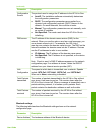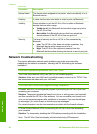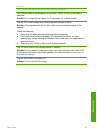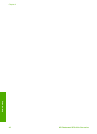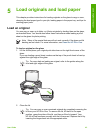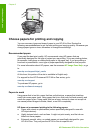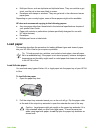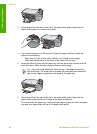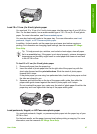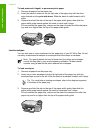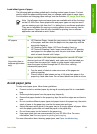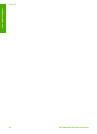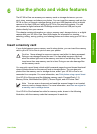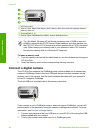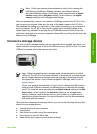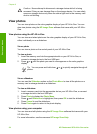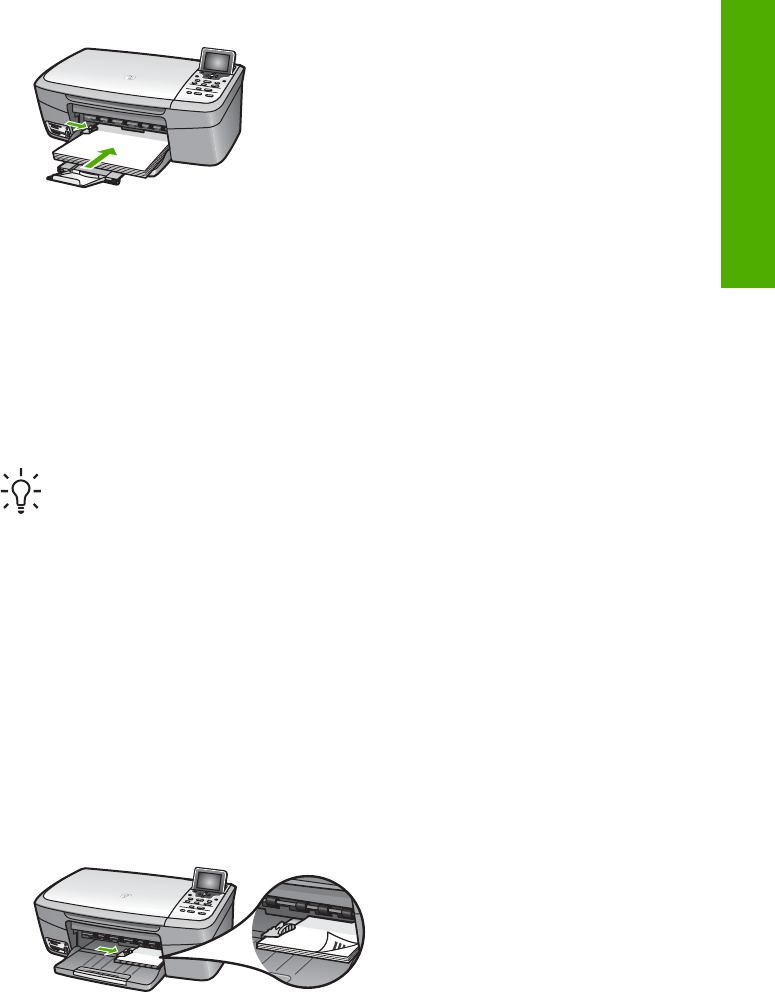
Load 10 x 15 cm (4 x 6 inch) photo paper
You can load 10 x 15 cm (4 x 6 inch) photo paper into the paper tray of your HP All-in-
One. For the best results, use a recommended type of 10 x 15 cm (4 x 6 inch) photo
paper. For more information, see Recommended papers.
You can also load small media in the paper tray. For more information, see Load
postcards, Hagaki, or HP Panorama photo paper.
In addition, for best results, set the paper type and paper size before copying or
printing. For information on changing paper settings, see the onscreen HP Image
Zone Help.
Tip To help prevent rips, wrinkles, and curled or bent edges, store all paper
flat in a resealable bag. If the paper is not stored properly, extreme changes in
temperature and humidity might result in curled paper that does not work well
in the HP All-in-One.
To load 10 x 15 cm (4 x 6 inch) photo paper
1. Remove all paper from the paper tray.
2. Insert the stack of photo paper into the far right side of the paper tray with the
short edge forward and the print side down. Slide the stack of photo paper
forward until it stops.
If the photo paper you are using has perforated tabs, load the photo paper so that
the tabs are closest to you.
3. Squeeze and hold the tab on the top of the paper-width guide, then slide the
paper-width guide inward against the stack of photo paper until it stops.
Do not overload the paper tray; make sure the stack of photo paper fits within the
paper tray and is no higher than the top of the paper-width guide.
Load postcards, Hagaki, or HP Panorama photo paper
You can load postcards, Hagaki, or panorama photo paper into the paper tray of your
HP All-in-One.
For the best results, set the paper type and size before printing or copying. For more
information, see the onscreen HP Image Zone Help.
User Guide 47
Load originals and paper