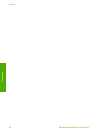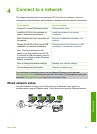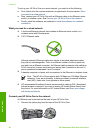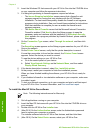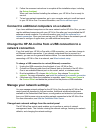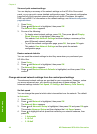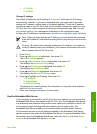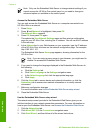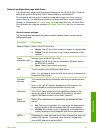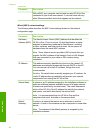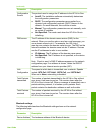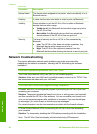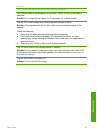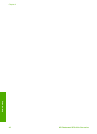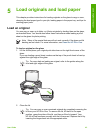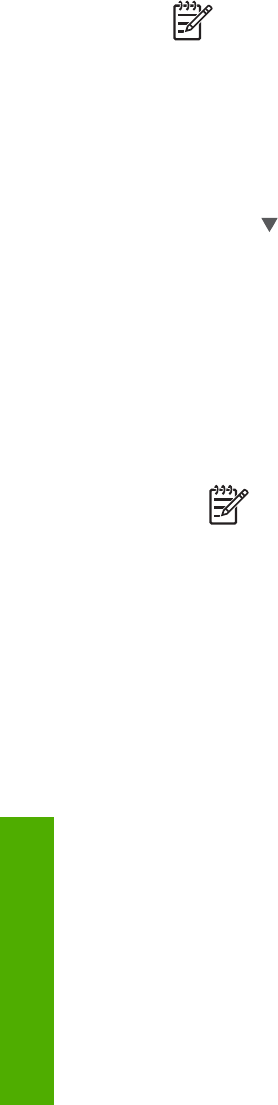
Note Only use the Embedded Web Server to change network settings if you
cannot access the HP All-in-One control panel, or you need to change an
advanced option not available on the control panel.
Access the Embedded Web Server
You can only access the Embedded Web Server on a computer connected to an
HP All-in-One on a network.
1. Press Setup.
2. Press
until Network is highlighted, then press OK.
The Network Menu appears.
3. Press OK, then press OK again.
This selects the View Network Settings menu and then prints a configuration
page for your HP All-in-One, including the IP address. You will use the IP address
in the next step.
4. In the Address box in your Web browser on your computer, type the IP address
of the HP All-in-One, as shown on the network configuration page. For example,
http://192.168.1.101.
The Embedded Web Server Home page appears, showing information for the
HP All-in-One.
Note If you are using a proxy server in your browser, you might need to
disable it to access the Embedded Web Server.
5. If you need to change the language displayed in the Embedded Web Server, do
the following:
a. Click the Settings tab.
b. Click Select Language in the Settings navigation menu.
c. In the Select Language list, click the appropriate language.
d. Click Apply.
6. Click the Home tab to access device and network information, or click the
Networking tab to access more network information or to modify network
information.
7. Make any configuration changes.
For more information see Use the Embedded Web Server setup wizard.
8. Close the Embedded Web Server.
Use the Embedded Web Server setup wizard
The network setup wizard provided in the Embedded Web Server gives you an
intuitive interface to your network connection parameters. For more information on
how to open the Embedded Web Server, see Access the Embedded Web Server.
1. Click the Networking tab.
2. Click Wired (802.3) in the Connections navigation menu.
3. Click Start Wizard, and then follow all of the wizard instructions.
Chapter 4
36 HP Photosmart 2570 All-in-One series
Network setup