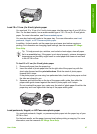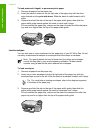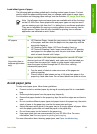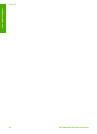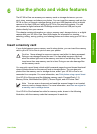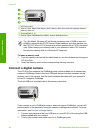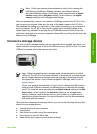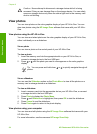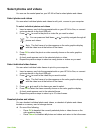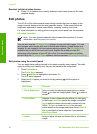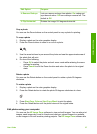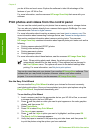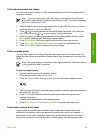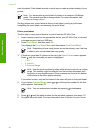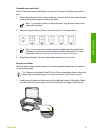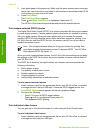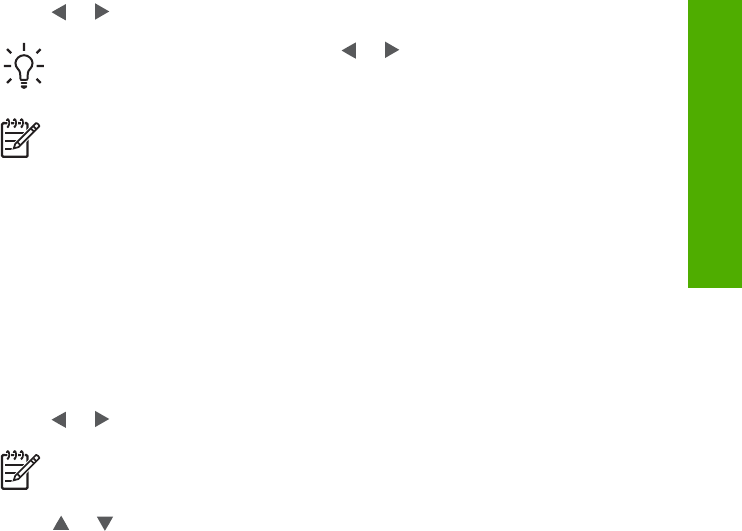
Select photos and videos
You can use the control panel on your HP All-in-One to select photos and videos.
Select photos and videos
You can select individual photos and videos to edit, print, or save to your computer.
To select individual photos and videos
1. Insert a memory card into the appropriate slot on your HP All-in-One, or connect
a storage device to the front USB port.
2.
Press
or
to scroll to the photo or video file you want to select.
Tip You can press and hold down
or
to quickly navigate through all
photos and videos.
Note The first frame of a video appears on the color graphics display
with the video icon at the bottom of the frame.
3. Press OK to select the photo or video currently shown on the color graphics
display.
A check mark appears next to the selected photo or video.
4. Repeat the previous steps to select as many photos or videos as you want.
Select individual video frames
You can select individual video frames to print to your computer.
1. Insert a memory card into the appropriate slot on your HP All-in-One, or connect
a storage device to the front USB port.
2.
Press
or
to scroll to the video file you want to select.
Note The first frame of a video appears on the color graphics display
with the video icon at the bottom of the frame.
3. Press
or
to scroll to the frame you want to select.
4. Press OK to select the frame currently shown on the color graphics display.
A check mark appears next to the selected frame.
5. Repeat the previous steps to select up to 10 video frames.
Deselect photos and videos
You can deselect individual photos and videos, or deselect all photos and videos
located on a memory card or storage device.
➔
Do one of the following:
– Press OK to deselect the currently selected photo or video shown on the
color graphics display.
– Press Cancel to deselect all photos and videos and return to the idle screen.
User Guide 55
Photos and videos