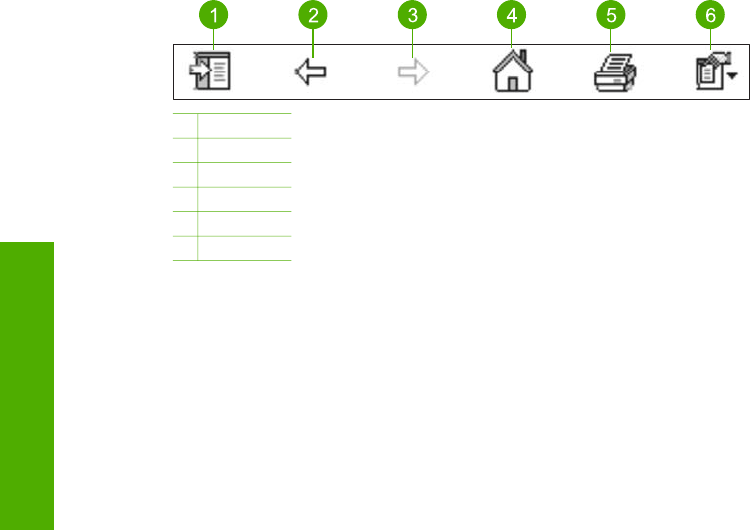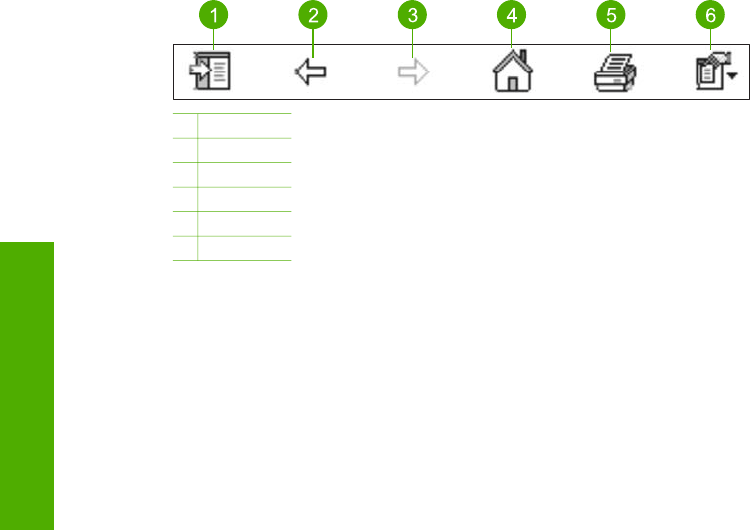
1 Show/Hide
2 Back
3 Forward
4 Home
5 Print
6 Options
The Help toolbar also contains buttons for changing the way the onscreen Help
appears on your computer screen. For example, if you need more room to view the
help topics in the display area on the right, you can hide the Contents, Index, and
Search tabs by clicking the Hide button.
Finally, the Print button enables you to print the page that is currently displayed on
the computer screen. If the Contents tab is visible on the left when you click Print,
the Print Topics dialog box appears. You can choose to print just the topic you are
currently viewing in the display area, or you can print the current topic plus any
subtopics associated with it. This feature is not available if the Index or Search tab is
visible on the right side of the Help window.
Use the Help on a Mac
This section explains how to access the onscreen Help on a Mac. It tells you how to
navigate and search the Help system to find the specific information you need.
To access the HP Image Zone Help on a Mac
➔
On the Help menu in the HP Image Zone, choose HP Image Zone Help.
For information on accessing the HP Image Zone software, see Use the
HP Image Zone software.
The HP Image Zone Help appears. The following diagram highlights features for
finding you way around the Help.
Chapter 2
20 HP Photosmart 2570 All-in-One series
Find more information