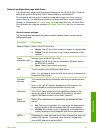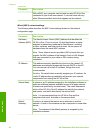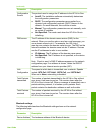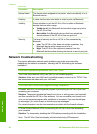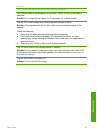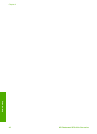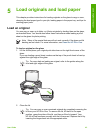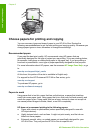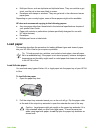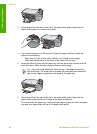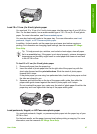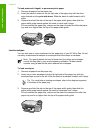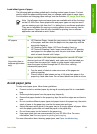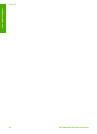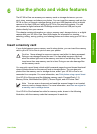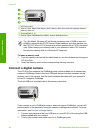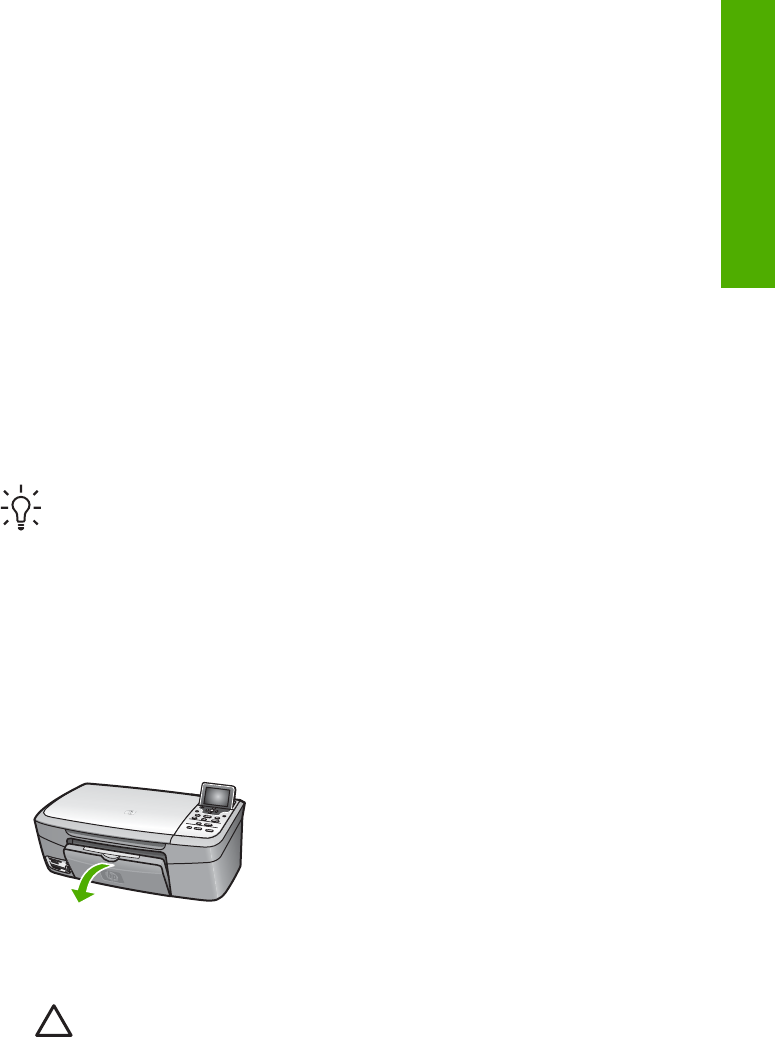
● Multi-part forms, such as duplicate and triplicate forms. They can wrinkle or get
stuck, and the ink is also more likely to smear.
● Envelopes with clasps or windows. They can get stuck in the rollers and cause
paper jams.
Depending on your country/region, some of these papers might not be available.
HP does not recommend copying to the following papers:
● Any size paper other than those listed in the technical specifications chapter of
your printed User Guide.
● Paper with cutouts or perforations (unless specifically designed for use with
HP inkjet devices).
● Envelopes.
● Multiple-part forms or label stock.
Load paper
This section describes the procedure for loading different types and sizes of paper
into your HP All-in-One for your copies or printouts.
Tip To help prevent rips, wrinkles, and curled or bent edges, store all paper
flat in a resealable bag. If the paper is not stored properly, extreme changes in
temperature and humidity might result in curled paper that does not work well
in the HP All-in-One.
Load full-size paper
You can load many types of letter, A4, or legal paper into the paper tray of your HP All-
in-One.
To load full-size paper
1. Open the paper tray door.
2. Pull the output tray extender toward you, as far as it will go. Flip the paper catch
at the end of the output tray extender to open the extender the rest of the way.
Caution Legal paper might get caught on the paper tray extender if it is
fully extended when you print onto legal paper. To avoid a paper jam
when using legal-size paper, do not flip open the paper tray extender as
shown here.
User Guide 45
Load originals and paper