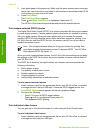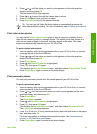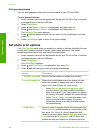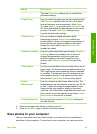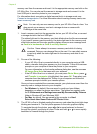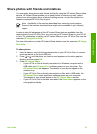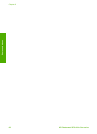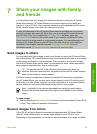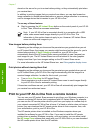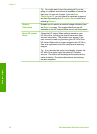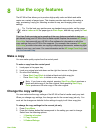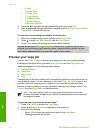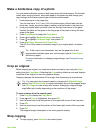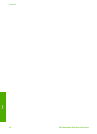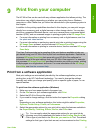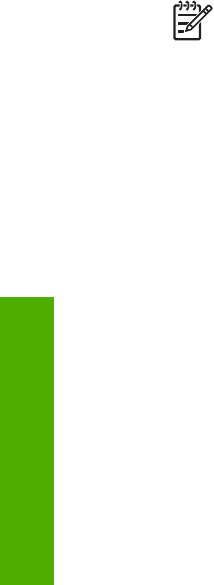
stored on the server for you to review before printing, or they automatically print when
you receive them.
In addition to printing images that you receive from others, you can also forward an
image collection to another share destination or save an image collection to a memory
card or storage device that is inserted in your HP All-in-One.
To use any of these features
➔
Start by pressing the HP Instant Share button on the control panel of your HP All-
in-One. Then, follow the onscreen instructions.
Note If your HP All-in-One is connected directly to a computer with a USB
cable, users cannot send images directly to your HP All-in-One. The
information in this section does not apply to you. However, HP Instant Share
users can still e-mail images to you.
View images before printing them
Depending on the settings you chose and the permissions you granted when you set
up HP Instant Share, the images you receive might be stored on the server for you to
review before printing. If Auto Checking is turned on, your HP All-in-One
automatically checks the HP Instant Share server periodically to see if anyone has
sent images to you. The HP Instant Share icon at the bottom of the color graphics
display turns blue if you have images waiting on the HP Instant Share server.
For more information on the HP Instant Share icon, see Color graphics display icons.
Print photos without viewing them first
Depending on the settings you chose and the permissions you granted when you set
up HP Instant Share, your HP All-in-One might automatically print the images in a
received image collection. In order for this to work, you must:
● Turn on Auto Checking for HP Instant Share.
● Grant permission to one or more HP Instant Share users to send images directly
to your HP All-in-One for automatic printing.
If these two conditions are met, your HP All-in-One will automatically print images that
you receive from authorized users.
Print to your HP All-in-One from a remote location
You can use your HP Instant Share account to print from your Windows computer to a
network-connected HP device that is registered with HP Instant Share. For example,
you can use the HP remote printer driver to print from your laptop at a coffee shop to
your network-connected HP All-in-One at home. If a friend or relative does not have a
printer, they can download the HP remote printer driver to their computer, then, with
your authorization, print to your HP All-in-One.
The HP remote printer driver is installed on the Windows computer where you
installed the software for your HP All-in-One. If you want to install the HP remote
printer driver on another Windows computer, such as a laptop, you can either install
the HP Image Zone software that came with your HP All-in-One or you can download
the HP remote printer driver from the HP website.
Chapter 7
70 HP Photosmart 2570 All-in-One series
Share your images