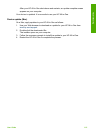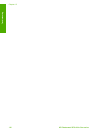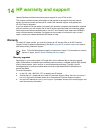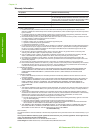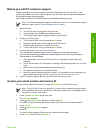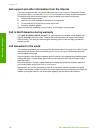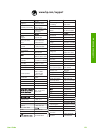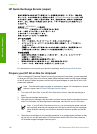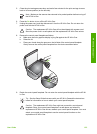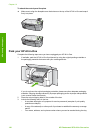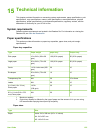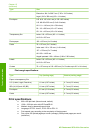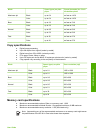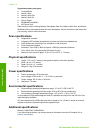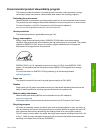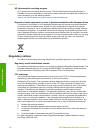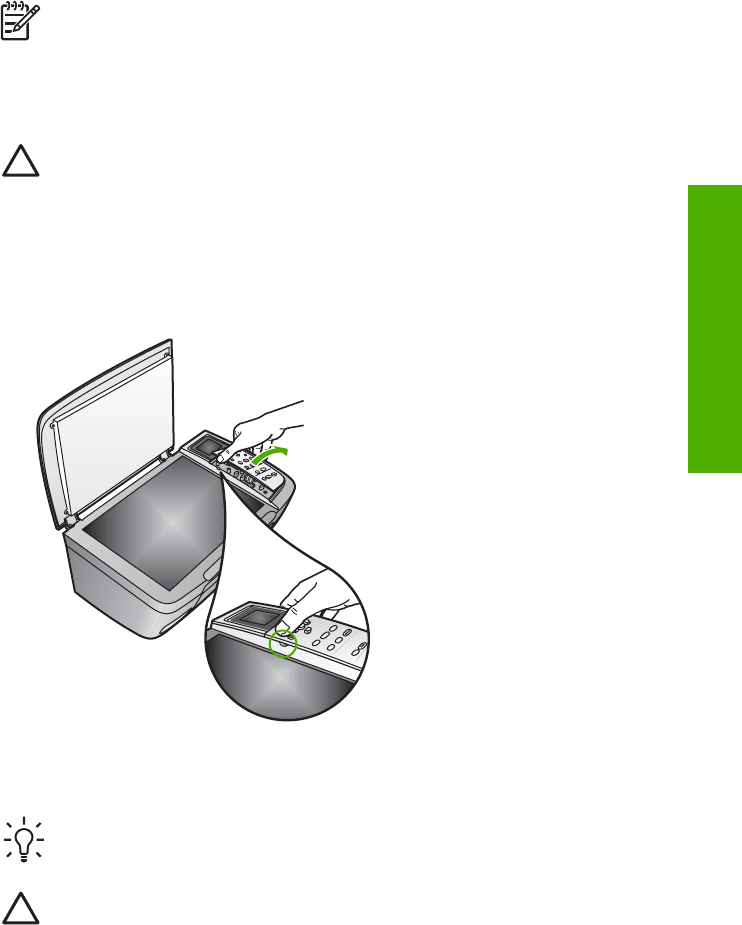
5. Close the print-carriage access door and wait a few minutes for the print carriage to move
back to its home position (on the left side).
Note Make sure the scanner has returned to its parked position before turning off
the HP All-in-One.
6. Press the On button to turn off the HP All-in-One.
7. Unplug the power cord, and then disconnect it from the HP All-in-One. Do not return the
power cord with the HP All-in-One.
Caution The replacement HP All-in-One will not be shipped with a power cord.
Store the power cord in a safe place until the replacement HP All-in-One arrives.
8. Remove the control panel faceplate as follows:
a. Make sure the color graphics display is lying flat against the HP All-in-One.
b. Raise the lid.
c. Place your thumb along the groove on the left side of the control panel faceplate.
Gently remove the control panel faceplate from the device as shown below.
9. Retain the control panel faceplate. Do not return the control panel faceplate with the HP All-
in-One.
Tip See the Setup Guide that came with your HP All-in-Oneand the instructions
below for information on how to attach your control panel faceplate.
Caution The replacement HP All-in-One might not come with a control panel
faceplate. Store your control panel faceplate in a safe place, and when the
replacement HP All-in-One arrives, reattach your control panel faceplate. You must
attach your control panel faceplate to use the control panel functions on the
replacement HP All-in-One.
User Guide 123
HP warranty and support