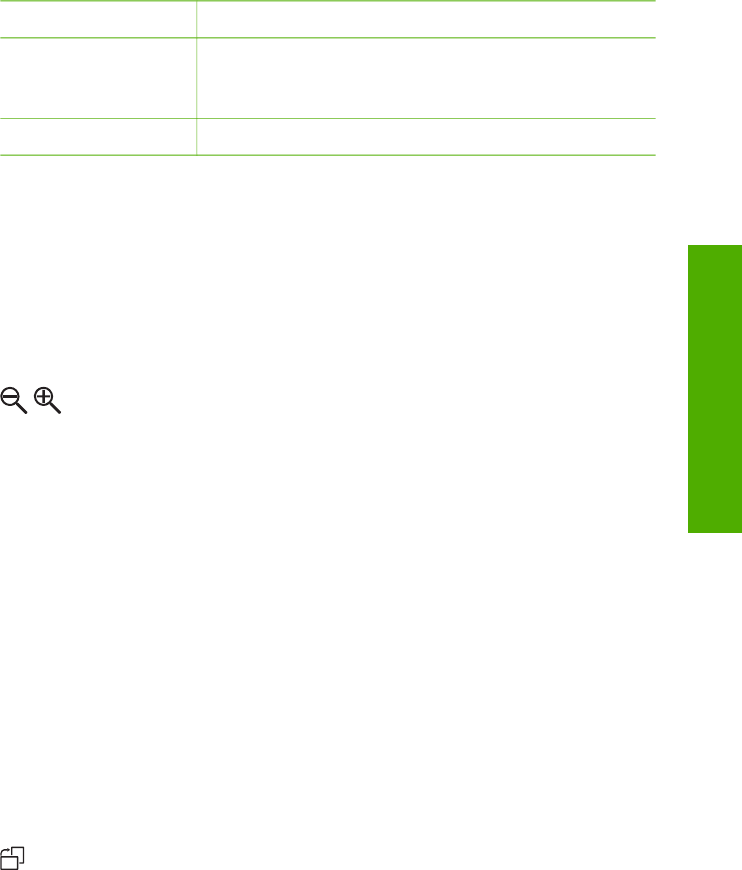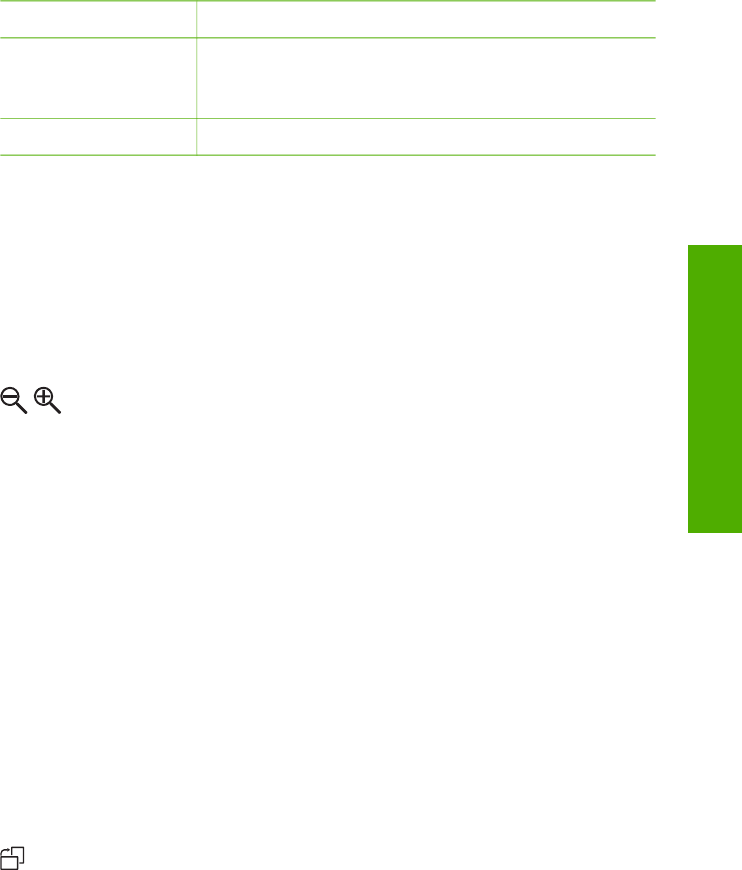
Edit Option Purpose
4. Remove Red-eye Lets you remove red-eye from photos. On makes red-
eye removal active. Off turns red-eye removal off. The
default is Off.
5. Flip Horizontal Rotates the image 180 degrees horizontal.
Crop a photo
You can use the Zoom buttons on the control panel to crop a photo for printing.
To crop a photo
1. Display a photo on the color graphics display.
2. Press the Zoom buttons to zoom in or out on a photo.
3. Use the arrow buttons to pan around the photo and see the approximate area of
the photo that will print.
4. Do one of the following:
– Press OK to select the photo and exit zoom mode while retaining the zoom
settings for printing.
– Press Cancel to exit the Zoom function and return the photo to its original
state.
Rotate a photo
You can use the Rotate button on the control panel to rotate a photo 90 degrees
clockwise.
To rotate a photo
1. Display a photo on the color graphics display.
2. Press the Rotate button to rotate the photo 90 degrees clockwise at a time:
3. Press Start Copy Color or Start Copy Black to print the photo.
4. Press the Rotate button until the photo returns to its original state.
Edit photos using your computer
You can use the HP Image Zone software to view and edit images. You can also print
images, send images by e-mail to friends and relatives, upload images to a website,
or use images in fun and creative printing projects. The HP Image Zone software lets
User Guide 57
Photos and videos