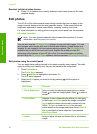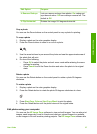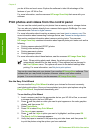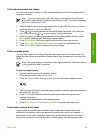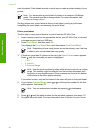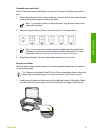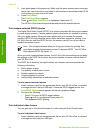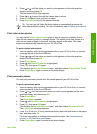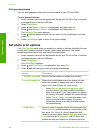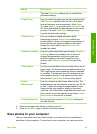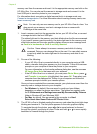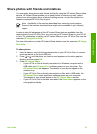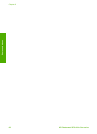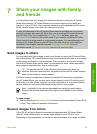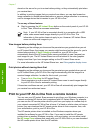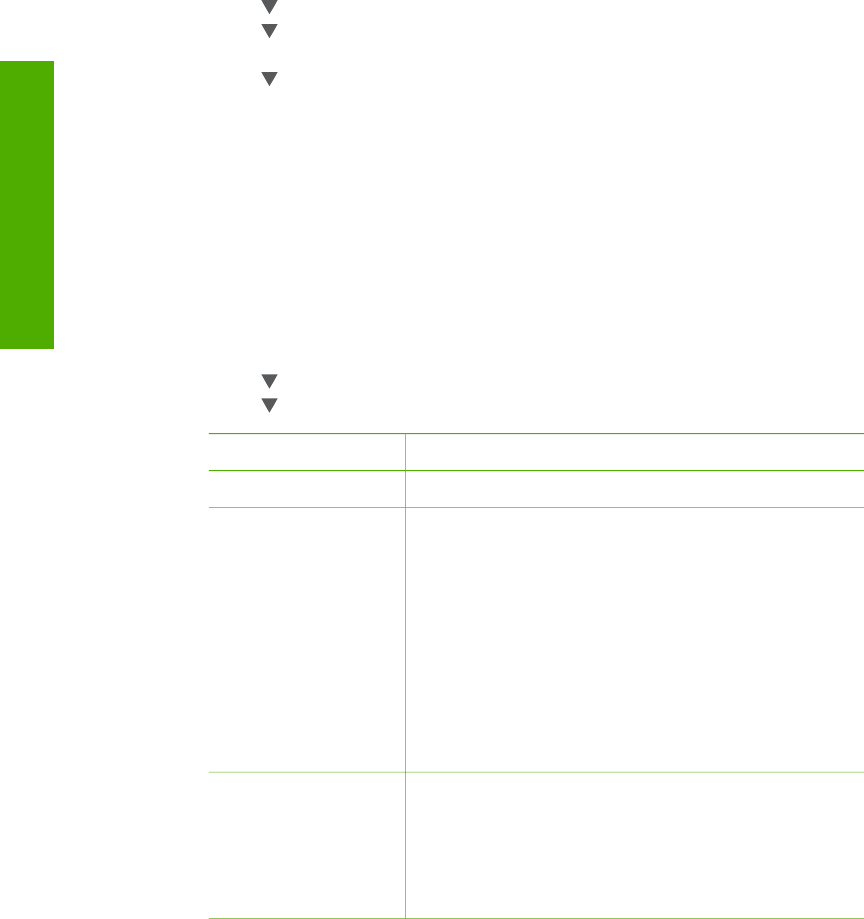
Print passport photos
You can print passport photos from the control panel of your HP All-in-One.
To print passport photos
1. Insert a memory card into the appropriate slot on your HP All-in-One, or connect
a storage device to the front USB port.
2. Press Photo Menu.
3. Press
until Special Features is highlighted, and then press OK.
4. Press
until Passport Photos is highlighted, and then press OK.
The Passport Size menu appears.
5. Press
until the passport photo size you want to print is highlighted, and then
press OK.
6. Press Photo Menu again to return to the photo display.
Set photo print options
The Print Options menu gives you access to a variety of settings that affect the way
photos print, including number of copies, paper types, and more. The default
measurements and sizes vary according to country/region.
1. Insert a memory card into the appropriate slot on your HP All-in-One, or connect
a storage device to the front USB port.
2. Press Photo Menu.
The Photo Menu appears.
3. Press
until Print Options is highlighted, then press OK.
4. Press
until the setting you want to change is highlighted.
Setting
Description
1. Number of Copies Lets you set the number of copies to be printed.
2. Layout/Image Size Opens the Layout/Image size menu where you can
select the number of images you want to print per
page, or the size of photo you want to print.
– Select Choose number of images per page
from this menu if you want to select a standard
photo size to print. If you have rotated any photos
for printing, this option discards the rotate settings.
– Select Choose image size from this menu if you
want to print photo album pages. If you have
rotated any photos for printing, this option keeps
the rotate settings.
3. Paper Size Lets you select the paper size for the current print job.
The Automatic setting defaults to a large (letter or A4)
and small 10 x 15 cm (4 x 6 inch) paper size that
varies by country/region. When Paper Size and Paper
Type are both set to Automatic, the HP All-in-One
selects the best print options for the current print job.
Chapter 6
64 HP Photosmart 2570 All-in-One series
Photos and videos