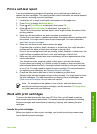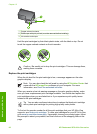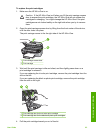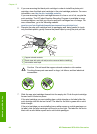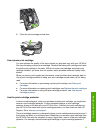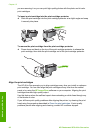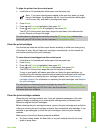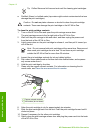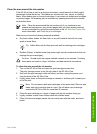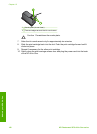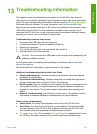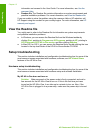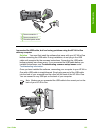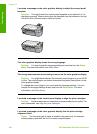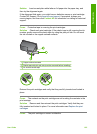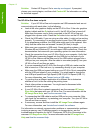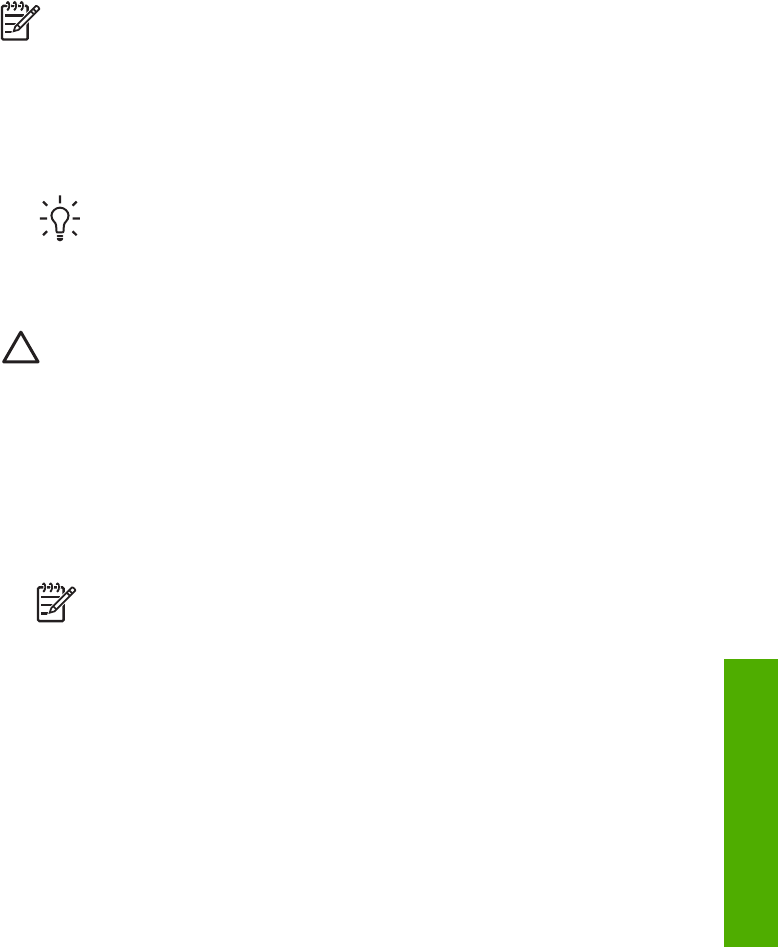
Clean the area around the ink nozzles
If the HP All-in-One is used in a dusty environment, a small amount of debris might
accumulate inside the device. This debris can include dust, hair, carpet, or clothing
fibers. When debris gets on the print cartridges, it can cause ink streaks and smudges
on printed pages. Ink streaking can be corrected by cleaning around the ink nozzles
as described here.
Note Clean the area around the ink nozzles only if you continue to see
streaks and smudges on your printed pages after you have already cleaned
the print cartridges by using the control panel or the HP Solution Center. For
more information, see Clean the print cartridges.
Make sure you have the following materials available:
● Dry foam rubber swabs, lint-free cloth, or any soft material that will not come
apart or leave fibers.
Tip Coffee filters are lint-free and work well for cleaning print cartridges.
● Distilled, filtered, or bottled water (tap water might contain contaminants that can
damage the print cartridges).
Caution Do not touch the copper-colored contacts or ink nozzles. Touching
these parts can result in clogs, ink failure, and bad electrical connections.
To clean the area around the ink nozzles
1. Turn on the HP All-in-One and open the print-carriage access door.
The print carriage moves to the far right side of the HP All-in-One.
2. Wait until the print carriage is idle and silent, and then unplug the power cord
from the back of the HP All-in-One.
3. Lightly press down on the print cartridge to release it, and then pull it toward you
out of the slot.
Note Do not remove both print cartridges at the same time. Remove and
clean each print cartridge one at a time. Do not leave a print cartridge
outside the HP All-in-One for more than 30 minutes.
4. Place the print cartridge on a piece of paper with the ink nozzles facing up.
5. Lightly moisten a clean foam rubber swab with distilled water.
6. Clean the face and edges around the ink nozzle area with the swab, as shown
below.
User Guide 99
Maintain your HP All-in-One