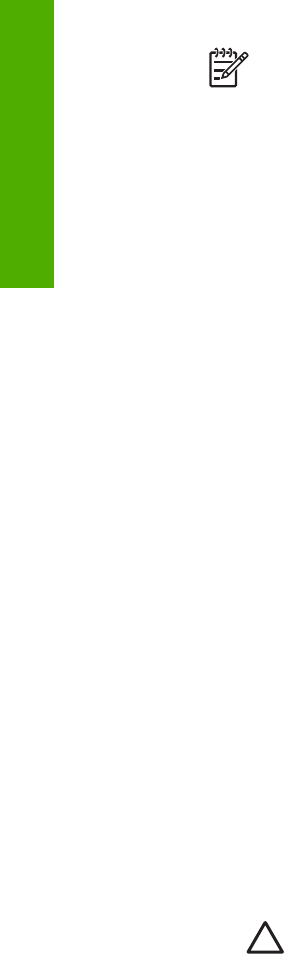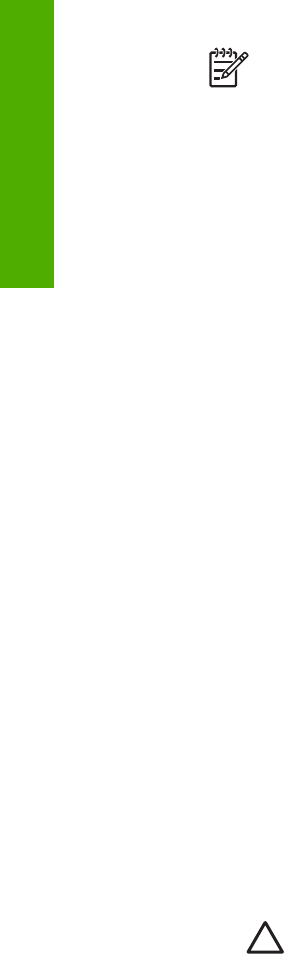
Note It is important that you disconnect your HP All-in-One before
restarting your computer. Do not connect the HP All-in-One to your
computer before you have reinstalled the software.
5. To reinstall the software, insert the HP All-in-One CD-ROM into the CD-ROM
drive on your computer
6. On the desktop, open the CD-ROM and then double-click HP All-in-One Installer.
7. Follow the onscreen instructions and the instructions provided in the Setup Guide
that came with your HP All-in-One.
Operational troubleshooting
The 2570 series Troubleshooting section in the HP Image Zone Help contains
troubleshooting tips for some of the most common issues associated with your HP All-
in-One.
To access the troubleshooting information from a Windows computer, go to the
HP Image Zone, click Help, and then choose Troubleshooting and Support.
Troubleshooting is also available through the Help button that appears on some error
messages.
To access troubleshooting information on a Mac, click the HP Image Zone icon in the
Dock, select Help from the menu bar, choose HP Image Zone Help from the Help
menu, and then choose 2570 series Troubleshooting in the Help Viewer.
If you have Internet access, you can get help from the HP website at www.hp.com/
support. The website also provides answers to frequently asked questions.
Paper troubleshooting
To help avoid paper jams, only use paper types that are recommended for your HP All-
in-One. For a list of recommended papers, see the onscreen HP Image Zone Help, or
go to www.hp.com/support.
Do not load curled or wrinkled paper, or paper with bent or torn edges, into the paper
tray. For more information, see Avoid paper jams.
Paper has jammed the HP All-in-One
Solution If paper does become jammed in your device, follow these
instructions to clear the paper jam.
1. Press in the tab on the rear clean-out door to remove the door.
Caution Clearing a paper jam from the top or front of the HP All-in-
One can damage the print mechanism. Whenever possible, access
and clear paper jams through the rear clean-out door.
Chapter 13
112 HP Photosmart 2570 All-in-One series
Troubleshooting