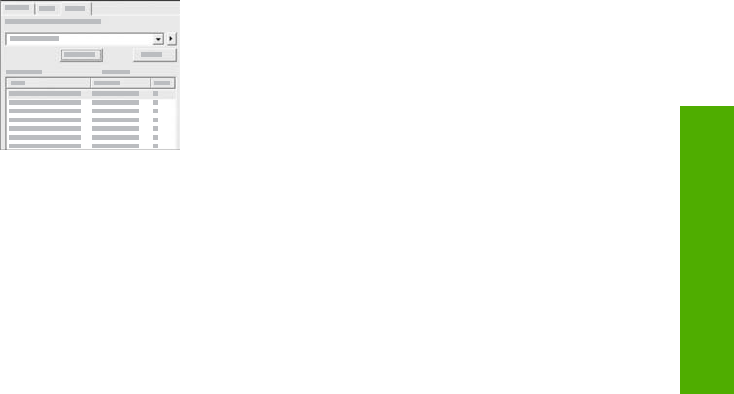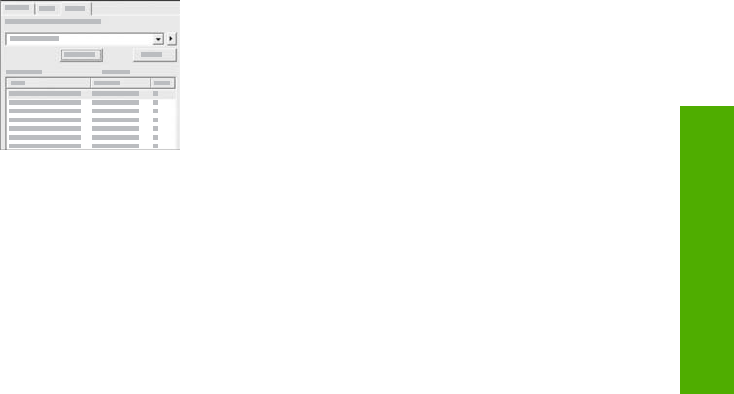
quotation marks around the combination of words for which you are
searching. This limits your search so that the results are more relevant to
the information you need. Instead of returning all topics that contain either
the word "borderless" or the word "print", the search will only return topics
that contain the phrase "borderless print".
After entering your search criteria, click List
Topics to view all the Help topics that contain
the words or phrases you entered. The results
are listed in a three-column table. Each row
contains the topic Title, the Location in the Help
where the topic is contained, and the Rank,
assigned based on its relevance to your search
criteria.
By default, the results are sorted by Rank, so that the topic containing the most
instances of your search criteria is at the top of the list. You can also sort the
results by the topic's Title or Location, by clicking the table heading for that
column. To view the contents of a topic, double-click that row in the results table.
The selected topic appears in the display area on the right.
Display area
The display area on the right side of the Help window displays the Help topic you
select from one of the tabs on the left. Help topics include descriptive text, step-by-
step instructions, and illustrations, if applicable.
● Topics often include links to other topics in the Help system where you can find
additional information. Sometimes a link automatically opens the new topic in the
display area. At other times, there might be more than one applicable topic. When
this is the case, the Topics Found dialog box appears. Double-click any topic
listed in the dialog box to view it in the display area.
● Some topics include detailed instructions or additional information that is not
immediately visible on the page. Look for the words Show All or Hide All at the
top right side of the page. If these words are visible, it means there is additional
information hidden on the page. The hidden information is indicated by dark blue
text with an arrow. You can view the hidden information by clicking the dark blue
text.
● Some topics include animated videos that show you how to use a particular
feature. These animations are identified by a video camera icon followed by the
words "Show me how". When you click the "Show me how" link text, the
animation runs in a new window.
Help toolbar
The Help toolbar, shown below, contains buttons that enable you to move around the
topics in the Help. You can move backwards and forwards through topics that you
have already viewed, or you can click the Home button to return to the HP Image
Zone help contents page.
User Guide 19
Find more information