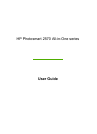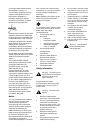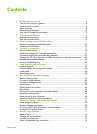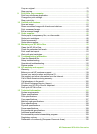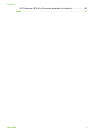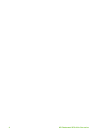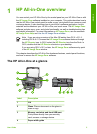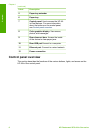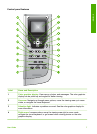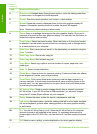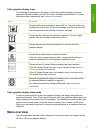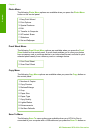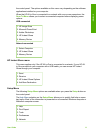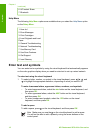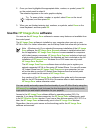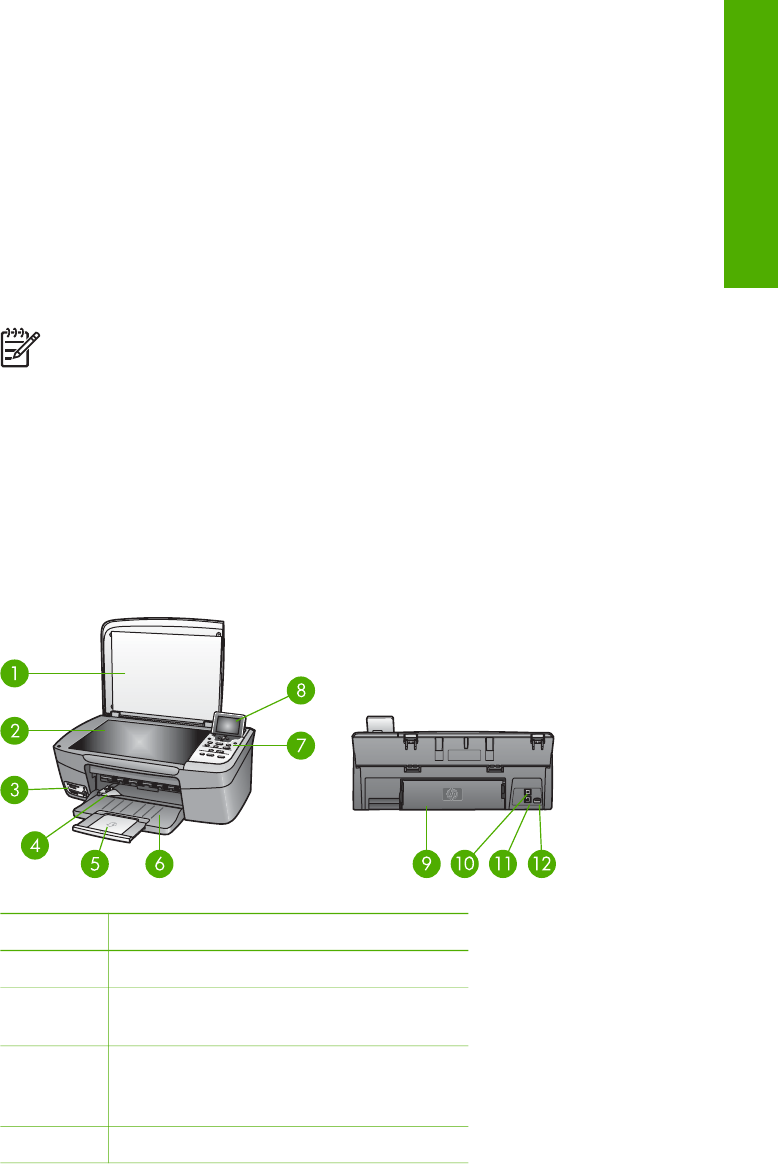
1
HP All-in-One overview
You can control your HP All-in-One by the control panel on your HP All-in-One or with
the HP Image Zone software installed on your computer. This guide describes how to
use the HP All-in-One control panel to make a copy, print photos from a memory card
or storage device. It also describes how to print from a software application, how to
maintain and troubleshoot your HP All-in-One, and much more. The HP Image Zone
software includes copy, scan, and photo functionality, as well as troubleshooting tips
and helpful information. For more information on HP Image Zone, see the onscreen
HP Image Zone Help and Use the HP Image Zone software.
Note If you are using a version of the Mac OS earlier than OS X v10.1.5,
including OS 9 v9.1.5, access the HP Image Zone software features through
the HP Director icon. In OS X, select the HP Director icon from the Dock. In
OS 9, double-click the HP Director shortcut on your desktop.
If you are using OS X v10.2 or later, the HP Image Zone software entry point
is the HP Image Zone window.
This chapter describes the HP All-in-One hardware features, control panel functions,
and how to access the HP Image Zone software.
The HP All-in-One at a glance
Label Description
1 Lid
2 Glass: Place a document on the glass to
scan or copy.
3 Memory card slots and front USB port:
Print photos directly from your memory
card, camera, or storage device.
4 Paper-width guide
User Guide 5
Overview