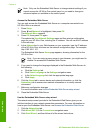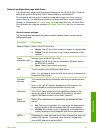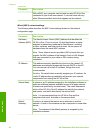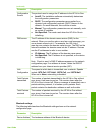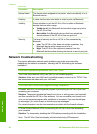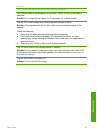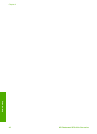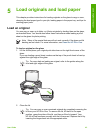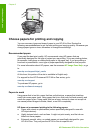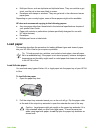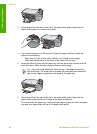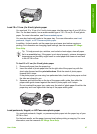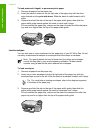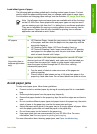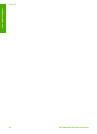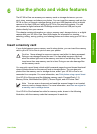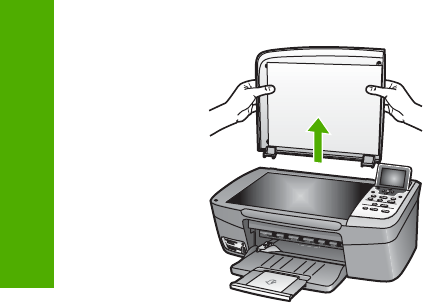
Choose papers for printing and copying
You can use many types and sizes of paper in your HP All-in-One. Review the
following recommendations to get the best printing and copying quality. Whenever you
change paper types or sizes, remember to change those settings.
Recommended papers
If you want the best print quality, HP recommends using HP papers that are
specifically designed for the type of project you are printing. If you are printing photos,
for example, load glossy or matte photo paper in the paper tray. If you are printing a
brochure or presentation, use a type of paper specifically designed for that purpose.
For more information about HP papers, see the onscreen HP Image Zone Help, or go
to:
www.hp.com/support/inkjet_media
At this time, this portion of the site is available in English only.
For support for the HP Photosmart 2570 All-in-One series, go to:
www.hp.com/support
To purchase HP papers, go to:
www.hp.com/learn/suresupply
Papers to avoid
Using paper that is too thin, paper that has a slick texture, or paper that stretches
easily can cause paper jams. Using paper that is too thick may not feed correctly and
cause the paper to jam. Using paper that has a heavy texture or does not accept ink
can cause printed images to smear, bleed, or not fill in completely.
HP does not recommend printing to the following papers:
● Paper with cutouts or perforations (unless specifically designed for use with
HP inkjet devices).
● Highly textured stock, such as linen. It might not print evenly, and the ink can
bleed into these papers.
● Extremely smooth, shiny, or coated papers not specifically designed for your
HP All-in-One. They can jam the HP All-in-One or repel the ink.
Chapter 5
44 HP Photosmart 2570 All-in-One series
Load originals and paper