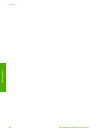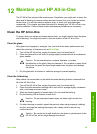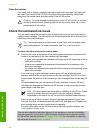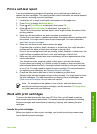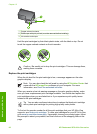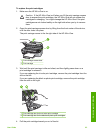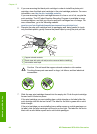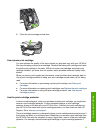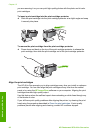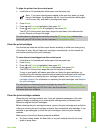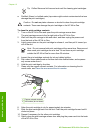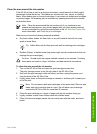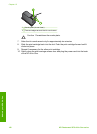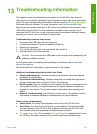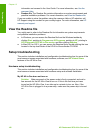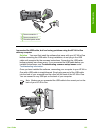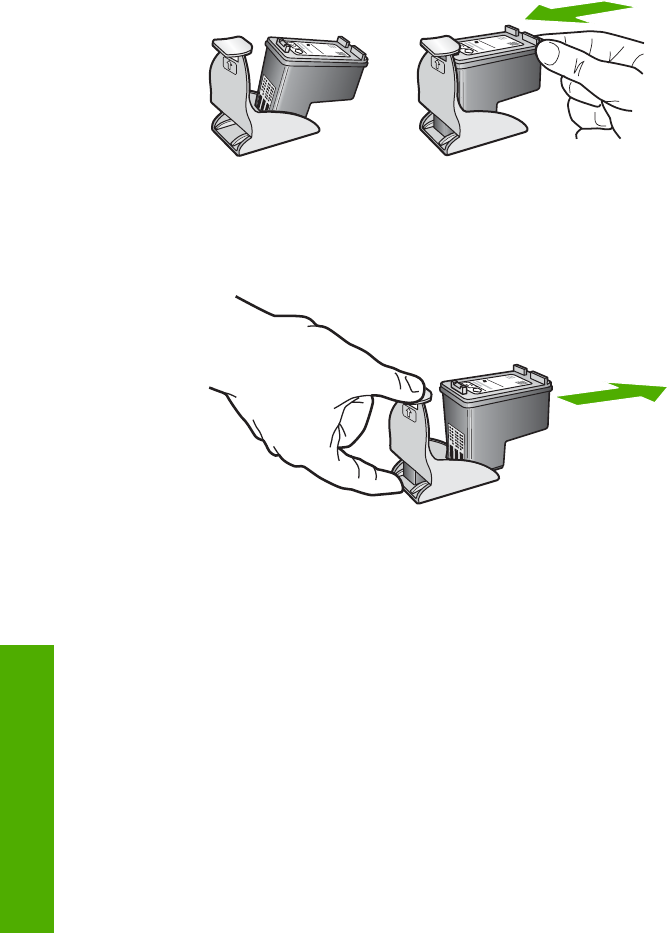
you are removing it so you can print high-quality photos with the photo and tri-color
print cartridges.
To insert a print cartridge into the print cartridge protector
➔
Slide the print cartridge into the print cartridge protector at a slight angle and snap
it securely into place.
To remove the print cartridge from the print cartridge protector
➔
Press down and back on the top of the print cartridge protector to release the
print cartridge, then slide the print cartridge out of the print cartridge protector.
Align the print cartridges
The HP All-in-One prompts you to align cartridges every time you install or replace a
print cartridge. You can also align the print cartridges at any time from the control
panel or by using the HP Image Zone software on your computer. Aligning the print
cartridges ensures high-quality output.
Use this feature when the self-test report shows streaking or white lines through any
of the blocks of color.
If you still have print quality problems after aligning the printer, try cleaning the print
head using the procedure described in Clean the print cartridges. If print quality
problems persist after aligning and cleaning, contact HP customer support.
Chapter 12
96 HP Photosmart 2570 All-in-One series
Maintain your HP All-in-One