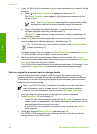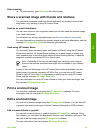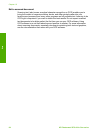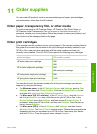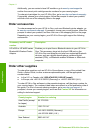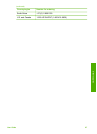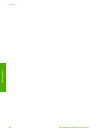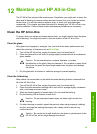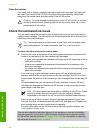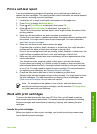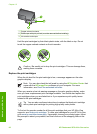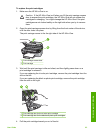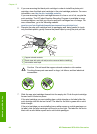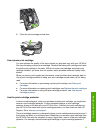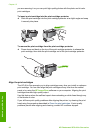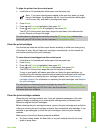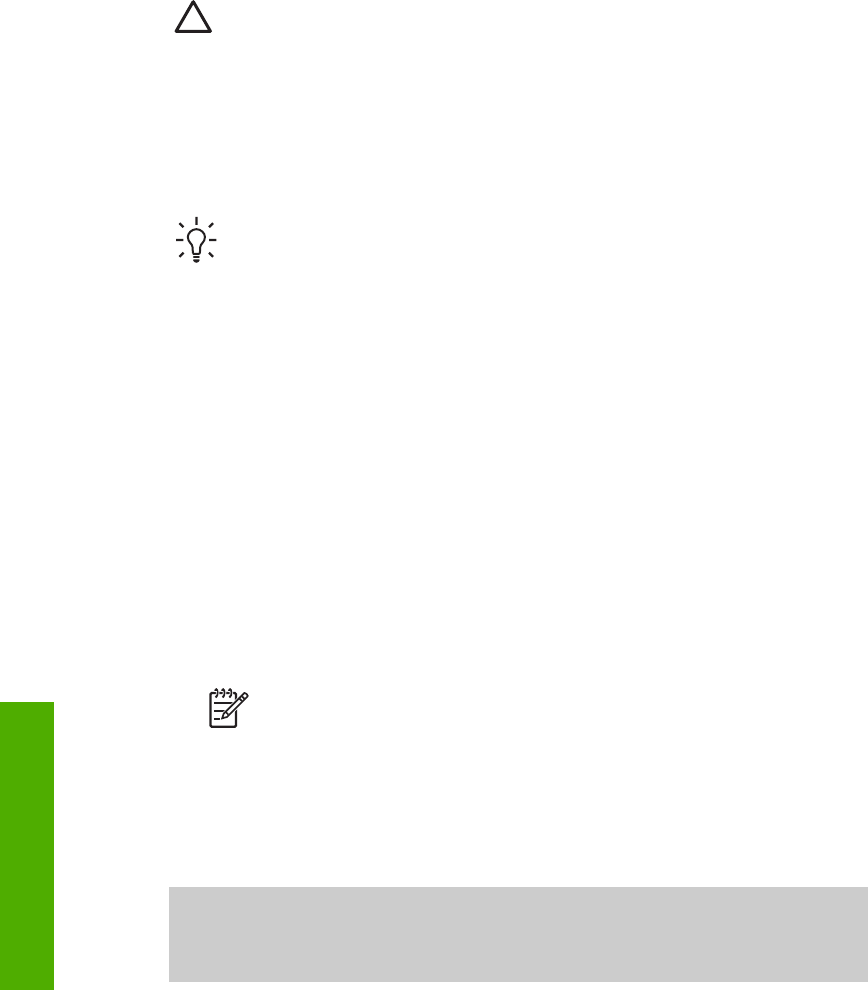
Clean the exterior
Use a soft cloth or slightly moistened sponge to wipe dust, smudges, and stains off
the case. The interior of the HP All-in-One does not require cleaning. Keep fluids
away from the control panel and the interior of the HP All-in-One.
Caution To avoid damage to painted parts of the HP All-in-One, do not use
alcohol or alcohol-based cleaning products on the control panel, lid, or other
painted parts of the device.
Check the estimated ink levels
You can easily check the ink supply level to determine how soon you might need to
replace a print cartridge. The ink supply level shows an estimate of the amount of ink
remaining in the print cartridges.
Tip You can also print a self-test report to see if your print cartridges might
need to be replaced. For more information, see Print a self-test report.
To check the ink levels from the control panel
➔
Look for two icons at the bottom of the color graphics display that represent the
levels of ink remaining in the two installed print cartridges.
– A green icon represents an estimate of the amount of ink remaining in the tri-
color print cartridge.
– A black icon represents an estimate of the amount of ink remaining in the
black print cartridge.
– An orange icon represents an estimate of the amount of ink remaining in the
photo print cartridge.
If you are using an print cartridge containing non-HP ink, a question mark
appears instead of the ink drop in the icon for that cartridge. The HP All-in-One
cannot detect the amount of ink remaining in print cartridges that contain non-HP
ink.
HP recommends that you use genuine HP print cartridges. Genuine HP print
cartridges are designed and tested with HP printers to help you easily produce
great results, time after time.
Note HP cannot guarantee the quality or reliability of non-HP ink. Printer
service or repairs required as a result of printer failure or damage
attributable to the use of non-HP ink will not be covered under warranty.
If an icon shows a hollow ink drop, the print cartridge represented by that color
icon has very little ink remaining and will need to be changed soon. Replace the
print cartridge when the print quality starts to degrade.
For more information on the ink level icons on the color graphics display, see
Color graphics display icons.
You can also check the estimated amount of ink remaining in your print cartridges
from the computer. If you have a USB connection between your computer and the
HP All-in-One, see the onscreen HP Image Zone Help for information on checking
the ink levels from the Printer Toolbox.
Chapter 12
90 HP Photosmart 2570 All-in-One series
Maintain your HP All-in-One