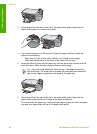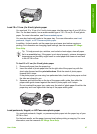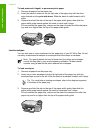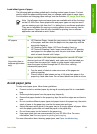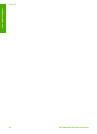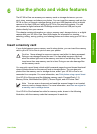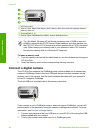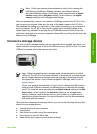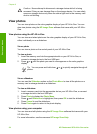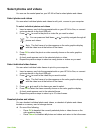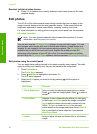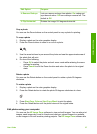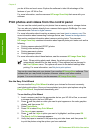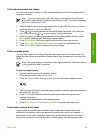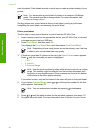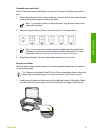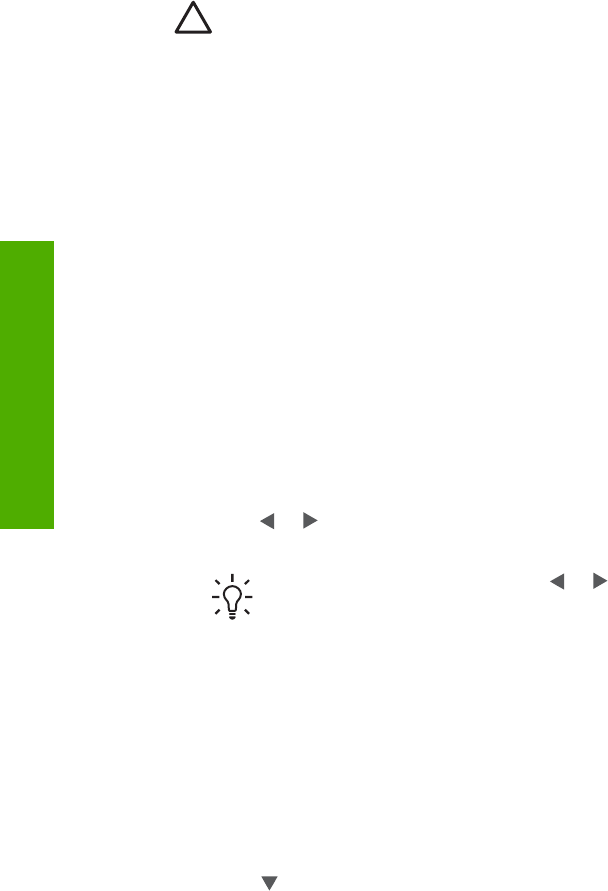
Caution Never attempt to disconnect a storage device while it is being
accessed. Doing so can damage files on the storage device. You can safely
remove a storage device only when the status light next to the memory card
slots is not blinking.
View photos
You can view photos on the color graphics display of your HP All-in-One. You can
also view photos using the HP Image Zone software that came with your HP All-in-
One.
View photos using the HP All-in-One
You can view and select photos on the color graphics display of your HP All-in-One,
either individually or as a slideshow.
View a photo
You can view a photo on the control panel of your HP All-in-One.
To view a photo
1. Insert the memory card into the appropriate slot on your HP All-in-One, or
connect a storage device to the front USB port.
2.
Press
or
until the photo you want to view appears on the color graphics
display.
Tip You can press and hold down
or
to quickly navigate through all
photos.
View a slideshow
You can use the Slideshow option on the Photo Menu to view all the photos on a
memory card or storage device as a slideshow.
To view a slideshow
1. Insert a memory card into the appropriate slot on your HP All-in-One, or connect
a storage device to the front USB port.
2. Press Photo to display the Photo Menu.
3. Press
until Slideshow is highlighted, then press OK to start the slideshow.
4. Press Cancel to end the slideshow.
5. Press Photo again to return to the photo display.
View photos using your computer
You can view and edit photos using the HP Image Zone software that came with your
HP All-in-One.
For more information, see the onscreen HP Image Zone Help.
Chapter 6
54 HP Photosmart 2570 All-in-One series
Photos and videos