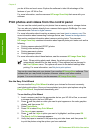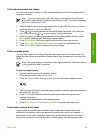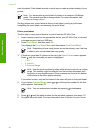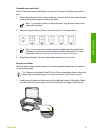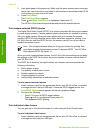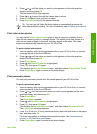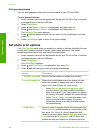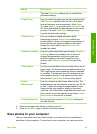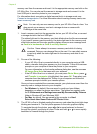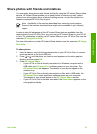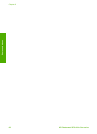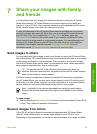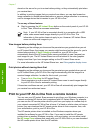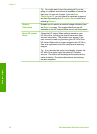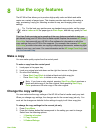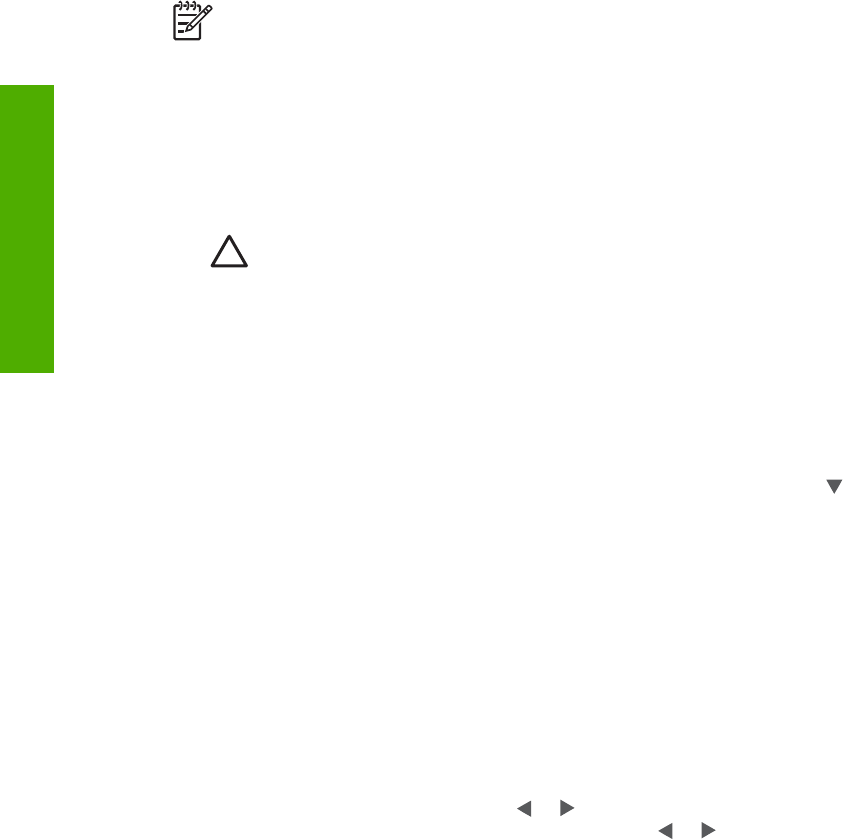
memory card from the camera and insert it in the appropriate memory card slot on the
HP All-in-One. You can also set the camera to storage mode and connect it to the
front USB port to save the photos to your computer.
For information about connecting a digital camera that is in storage mode, see
Connect a storage device. For more information about inserting memory cards, see
Insert a memory card
Note You can only use one memory card in your HP All-in-One at a time. You
also cannot use a memory card and a storage device or camera with
PictBridge at the same time.
1. Insert a memory card into the appropriate slot on your HP All-in-One, or connect
a storage device to the front USB port.
The status light next to the memory card slots blinks when the files are accessed.
If you insert a memory card incorrectly, the status light next to the memory card
slots blinks amber and the color graphics display shows an error message such
as Card is in backwards or Card is not fully inserted.
Caution Never attempt to remove a memory card while it is being
accessed. Doing so can damage files on the card. You can safely remove
a card only when the status light next to the memory card slots is not
blinking.
2. Do one of the following:
– If your HP All-in-One is connected directly to your computer using a USB
cable, a transfer dialog box appears on your computer. Follow the onscreen
prompts on your computer to save the photos to your computer.
For more information on the transfer software dialog box, see the onscreen
HP Image Zone Help that came with your software.
– If the HP All-in-One is on a network, you must press Photo Menu, press
until Transfer to computer is highlighted, then press OK. Then select your
computer from the displayed list. Return to your computer and follow the
onscreen prompts to select your transfer options.
Once you have completed the onscreen prompts, your photos are saved from the
memory card or storage device to your computer.
– For Windows: by default, files are saved in month and year folders
depending on when the photos were taken. The folders are created under
the C:\Documents and Settings\username\My Documents\My Pictures
folder in Windows XP and Windows 2000.
– For Mac: by default, files are saved to the computer in a Hard
Drive:Users:User Name:Pictures:HP Photos folder.
3. The HP All-in-One is finished reading the memory card when the photo light stops
blinking and remains lit. The first photo appears on the color graphics display.
To navigate through the photos, press
or to move backward or forward
through the photos, one photo at a time. Press and hold
or
to move rapidly
backward or forward through the photos.
Chapter 6
66 HP Photosmart 2570 All-in-One series
Photos and videos