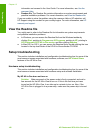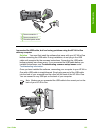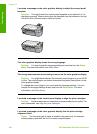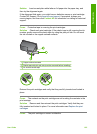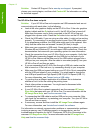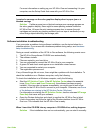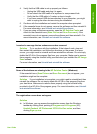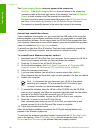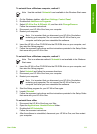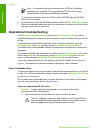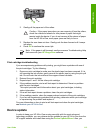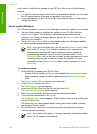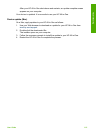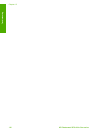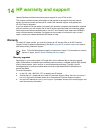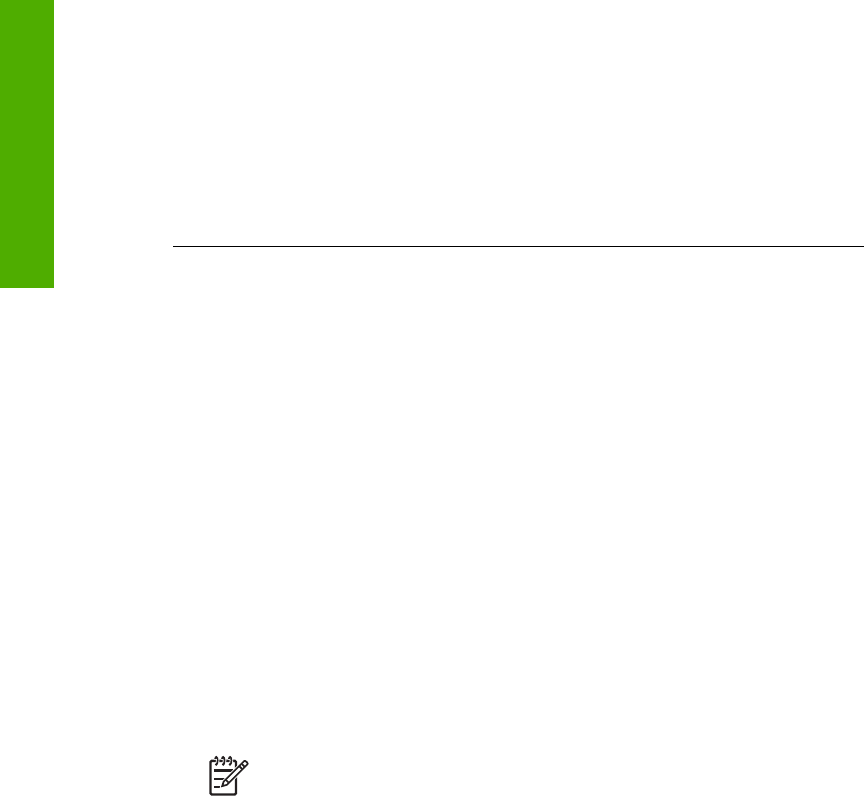
The Digital Imaging Monitor does not appear in the system tray
Solution If the Digital Imaging Monitor does not appear in the system tray
(normally located at the lower-right corner of the desktop), start the HP Solution
Center to check whether or not the essential icons are there.
For more information about missing essential buttons in the HP Solution Center,
see Some of the buttons are missing in the HP Solution Center (Windows).
The system tray normally appears in the lower-right corner of the desktop.
Uninstall and reinstall the software
If your installation is incomplete, or if you connected the USB cable to the computer
before prompted by the software installation screen, you might need to uninstall and
then reinstall the software. Do not simply delete the HP All-in-One program files from
your computer. Make sure to remove them properly using the uninstall utility provided
when you installed the HP Image Zone software.
A reinstall can take from 20 to 40 minutes. There are three methods to uninstall the
software on a Windows computer, and one method to uninstall on a Mac.
To uninstall from a Windows computer, method 1
1. Disconnect your HP All-in-One from your computer. Do not connect the HP All-in-
One to your computer until after you have reinstalled the software.
2. Press the On button to turn off the HP All-in-One.
3. On the Windows taskbar, click Start, Start Programs or All Programs (XP),
Hewlett-Packard, HP Photosmart 2570 All-in-One series, Uninstall.
4. Follow the onscreen instructions.
5. If you are asked whether you would like to remove shared files, click No.
Other programs that use these files might not work properly if the files are deleted.
6. Restart your computer.
Note It is important that you disconnect your HP All-in-One before
restarting your computer. Do not connect the HP All-in-One to your
computer until after you have reinstalled the software.
7. To reinstall the software, insert the HP All-in-One CD-ROM into the CD-ROM
drive on your computer, and follow the onscreen instructions and the instructions
provided in the Setup Guide that came with your HP All-in-One.
8. After the software is installed, connect the HP All-in-One to your computer.
9. Press the On button to turn the HP All-in-One on.
After connecting and turning on your HP All-in-One, you might have to wait
several minutes for all of the Plug and Play events to complete.
10. Follow the onscreen instructions.
When the software installation is complete, the HP Digital Imaging Monitor icon
appears in the Windows system tray.
To verify that the software is properly installed, double-click the HP Solution Center
icon on the desktop. If the HP Solution Center shows the essential icons (Scan
Picture and Scan Document), the software has been properly installed.
Chapter 13
110 HP Photosmart 2570 All-in-One series
Troubleshooting