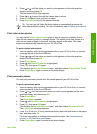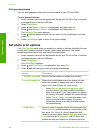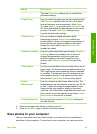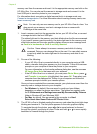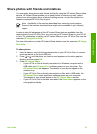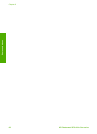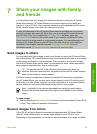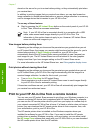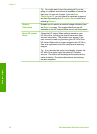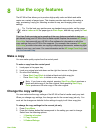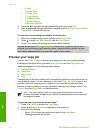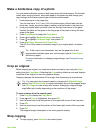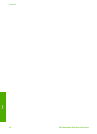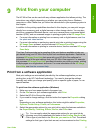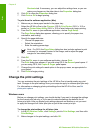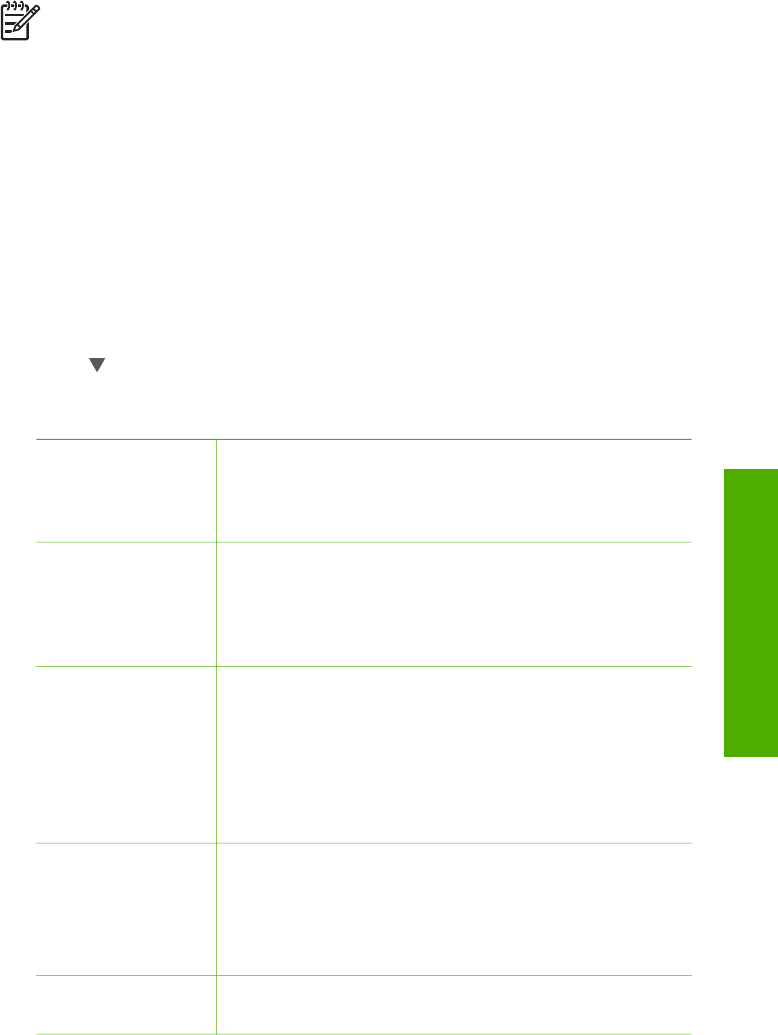
Go to www.hp.com and search the HP website for the phrase "HP Instant Share
Remote Printing".
Note To download the HP remote printer driver from the HP website, HP
recommends that you use a broadband or other high-speed Internet
connection. HP does not recommend using a dial-up connection. It takes
approximately 3 to 5 minutes to download the HP remote printer driver using a
broadband connection.
➔
Once the HP remote print driver is installed, you can print remotely to the HP All-
in-One by selecting Print from the File menu in any software application and
choosing HP remote printers as your printer.
Configure HP Instant Share
The options described here enable you to customize the way that HP Instant Share
works for you. For detailed information on any of these settings, see the onscreen
HP Image Zone Help.
1. Press Setup on the control panel.
2. Press
to highlight HP Instant Share, and then press OK.
The HP Instant Share Options menu appears. It contains the following options
for configuring the way HP Instant Share works.
Manage Account
Launches the HP Instant Share software on your
computer so you can log in and perform advanced setup,
such as adding share destinations and configuring
preferences for receiving images from specific individuals.
Display Device
Name
Displays the name assigned to your HP All-in-One when
you registered your device with HP Instant Share. You
will need to give this name to other HP Instant Share
users if you want them to send images directly to your
HP All-in-One to print.
Receive Options Enables you to set your HP All-in-One to Private or
Open mode when receiving images.
–In Private mode, your HP All-in-One will only accept
images from authorized users you specify.
–In Open mode, any HP Instant Share user who
knows your device name can send images to your
HP All-in-One.
Default Print Size Enables you to specify what size to print images you
receive (if they do not already have a preset image size).
You can set images to print at a specific size, such as 10
x 15 cm (4 x 6 inch), or you can set them to fit on
whatever size paper is currently loaded in the main tray.
Auto Checking Configures the HP All-in-One to check the HP Instant
Share server periodically for received images or not.
User Guide 71
Share your images