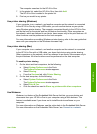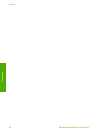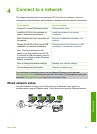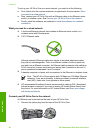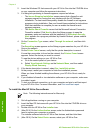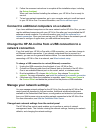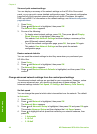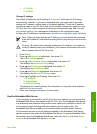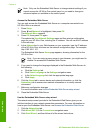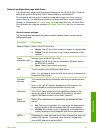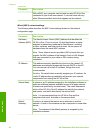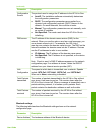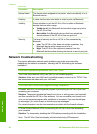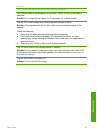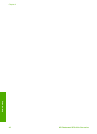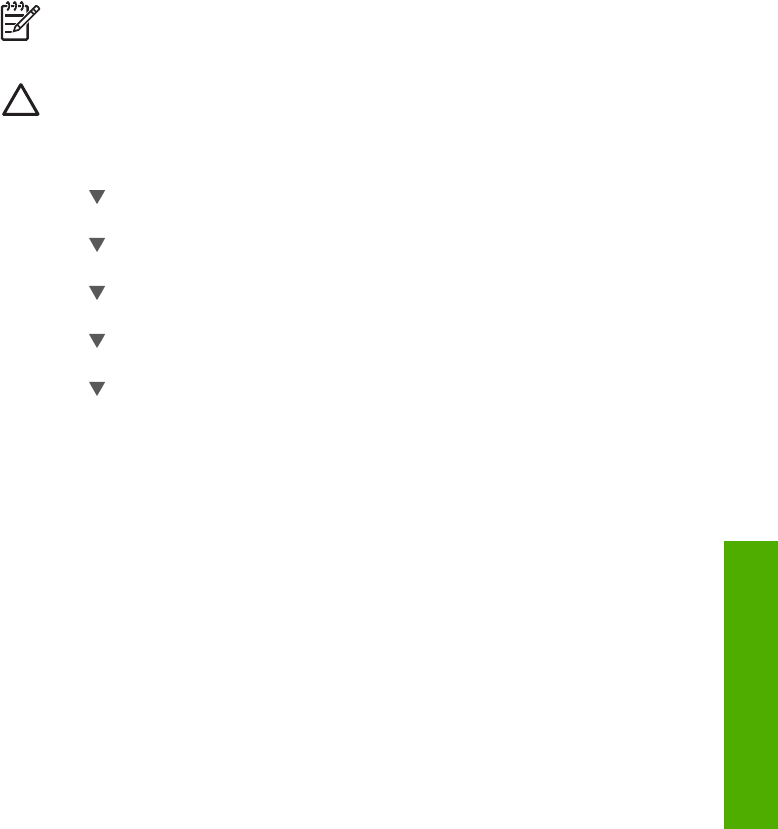
– 4. 100-Full
– 5. 100-Half
Change IP settings
The default IP setting for the IP settings is Automatic, which sets the IP settings
automatically. However, if you are an advanced user, you might want to manually
change the IP address, subnet mask, or the default gateway. To see the IP address
and subnet mask of your HP All-in-One, print a network configuration page from your
HP All-in-One. For more information on printing a configuration page, see View and
print network settings. For a description of the items on the configuration page,
including the IP address and subnet mask, see Network configuration page definitions.
Note When manually entering an IP Setting, you must already be connected
to an active Network, otherwise the setting will not stay when you exit from the
menu.
Caution Be careful when manually assigning an IP address. If you enter an
invalid IP address during the installation, your network components will not be
able to connect with the HP All-in-One.
1. Press Setup.
2. Press
until Network is highlighted, then press OK.
The Network Menu appears.
3. Press
until Advanced Setup is highlighted, then press OK.
This displays the Advanced Setup menu.
4. Press
until IP Settings is highlighted, then press OK.
This displays the IP Settings menu.
5. Press
until Manual is highlighted, then press OK.
This displays the Manual IP Settings menu.
6. Press
to highlight an IP setting, then press OK.
– 1. IP Address
– 2. Subnet Mask
– 3. Default Gateway
This displays the visual keyboard. For information on using the visual keyboard,
see Enter text and symbols.
7. Enter your changes, then press OK when done.
Use the Embedded Web Server
If your computer is connected to an HP All-in-One on a network, you can access the
Embedded Web Server that resides in the HP All-in-One. The Embedded Web Server
is a web-based user interface that provides some options not available on the HP All-
in-One control panel, including advanced network security options. Also, the
Embedded Web Server enables you to monitor status and order printer supplies.
For information on how to use the features available in the Embedded Web Server,
see the onscreen help within the Embedded Web Server. To access Embedded Web
Server help, open the Embedded Web Server, then click the Help link under Other
Links on the Embedded Web Server Home tab.
User Guide 35
Network setup