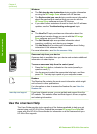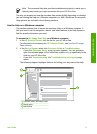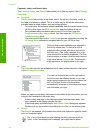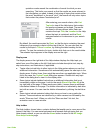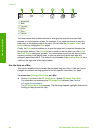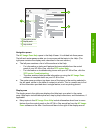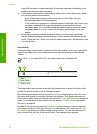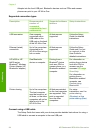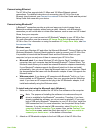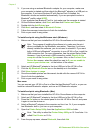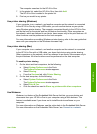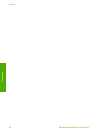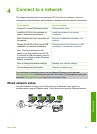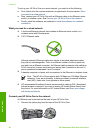Adapter into the front USB port, Bluetooth
®
devices such as PDAs and camera
phones can print to your HP All-in-One.
Supported connection types
Description Recommended
number of
connected
computers for best
performance
Supported software
features
Setup instructions
USB connection One computer
connected with a
USB cable to the
USB port on the back
of the HP All-in-One.
All features are
supported.
Follow the Setup
Guide for detailed
instructions.
Ethernet (wired)
connection
Up to five computers
connected to an
HP All-in-One using a
hub or router.
All features are
supported.
Follow the Setup
Guide and Connect
to a network in this
User Guide for
detailed instructions.
HP bt300 or HP
bt400 series
Bluetooth
®
Wireless
Printer Adapter (HP
Bluetooth
®
adapter)
One Bluetooth
®
device or computer.
Printing from a
Bluetooth
®
device
such as a PDA or
camera phone, or a
Bluetooth
®
-enabled
computer.
For information on
printing from a device
such as a PDA or
camera, see the
onscreen HP Image
Zone Help.
For information on
printing from a
Bluetooth
®
-enabled
computer, see
Connect using
Bluetooth®.
Printer sharing Up to five computers.
The host computer
must be turned on at
all times, or the other
computers will not be
able to print to the
HP All-in-One.
All features resident
on the host computer
are supported. Only
print is supported
from the other
computers.
For setup
instructions, see Use
printer sharing
(Windows) or Use
printer sharing (Mac).
Connect using a USB cable
The Setup Guide that came with your device provides detailed instructions for using a
USB cable to connect a computer to the rear USB port.
Chapter 3
24 HP Photosmart 2570 All-in-One series
Finish setup